搜狗高速浏览器怎么更改收藏网页的名称?搜狗高速浏览器更改收藏网页的名称教程
时间:2022-10-27 10:03
今天小编为大家带来了搜狗高速浏览器更改收藏网页的名称教程,想知道怎么做的小伙伴来看看接下来的这篇文章吧,相信一定会帮到你们的。
搜狗高速浏览器怎么更改收藏网页的名称?搜狗高速浏览器更改收藏网页的名称教程
1、首先在搜狗高速浏览器中, 点击收藏栏左侧的“收藏”图标。
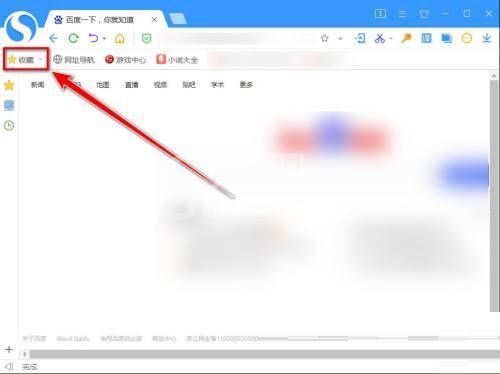
2、然后在下拉菜单中,点击“更多功能”。
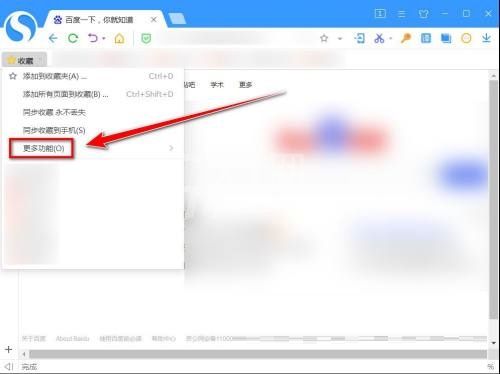
3、在更多功能的下一级菜单中,点击“整理收藏夹”。
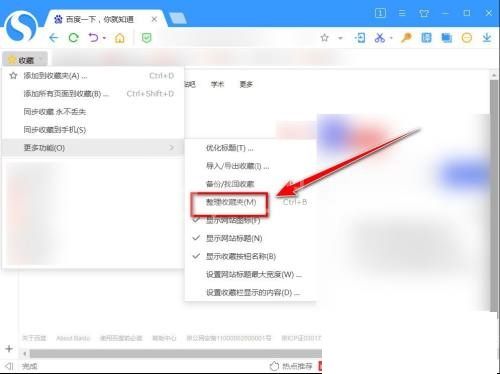
4、接着在收藏夹页面中,右键单击需要更改名称的项目。

5、在右键菜单中,点击“编辑”。
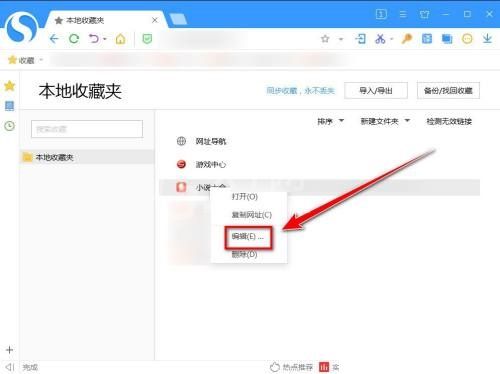
6、最后在输入框中,输入新的名称。
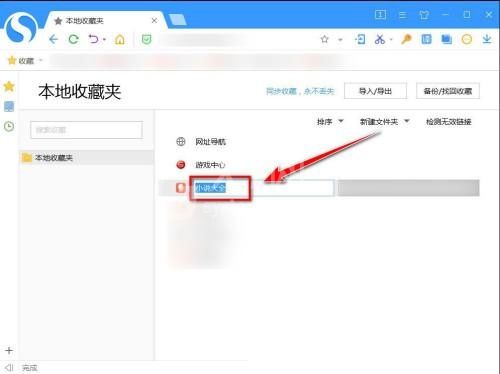
希望此教程能帮到大家!更多教程请关注Gxl网!



























