Dreamweaver设置鼠标经过更换图像的图文操作
时间:2022-10-26 13:23
大家知道Dreamweaver设置鼠标经过更换图像的图文操作吗?下文小编就带来了Dreamweaver设置鼠标经过更换图像的教程,一起来看看吧!
Dreamweaver设置鼠标经过更换图像的图文操作

在“插入”菜单的“图像对象”下选择“鼠标经过图像”,如下图所示。
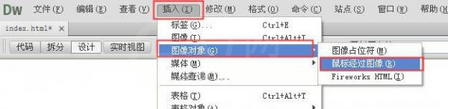
在弹出框中我们可以看到“原始图像”和“鼠标经过图像”项。
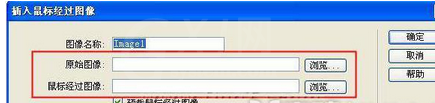
选择好网页中初始显示图像和鼠标滑过是出现的图像后,点击确定按钮。
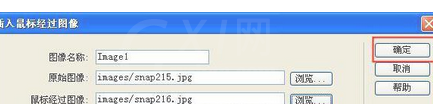
这时我们就设置好此效果了。

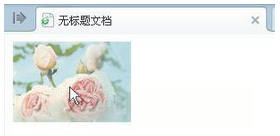
上文就讲解了Dreamweaver设置鼠标经过更换图像的图文操作,希望有需要的朋友都来学习哦。



























