maya导入参考图片的图文操作
时间:2022-10-26 13:23
对于maya这款应用大家应该还有不懂的,比如说还不熟悉导入参考图片的相关操作,今天小编就带来了maya导入参考图片的图文操作教程,感兴趣的小伙伴一起来看看吧!
maya导入参考图片的图文操作

打开maya这款软件,进入maya的操作界面,如图所示:
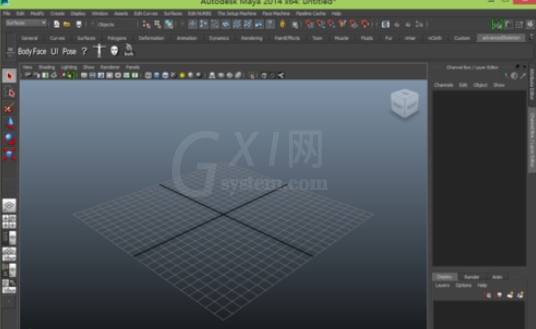
在该界面内找到Windows菜单,如图所示:
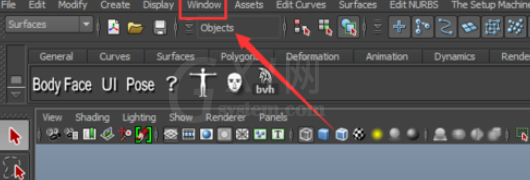
点击Windows选项,在其子级菜单哪里找到outline选项,如图所示:
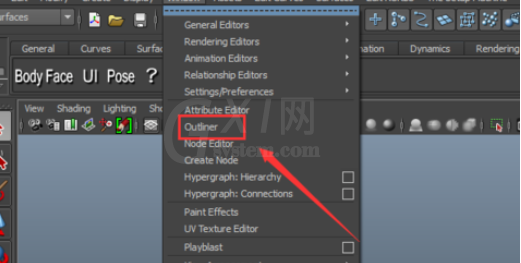
点击outline选项,在其内选择side摄像机,如图所示:
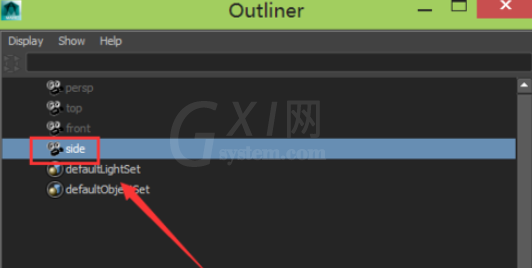
点击side摄像机,在属性里找到create选项,如图所示:
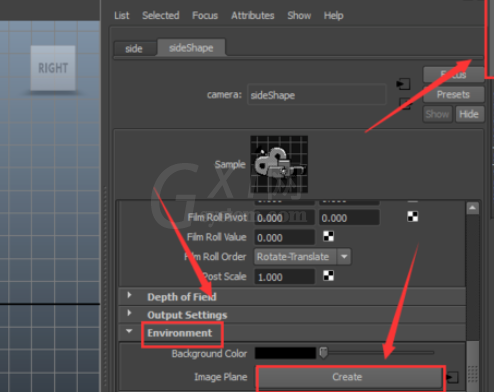
点击create选项,创建一个文件节点,并找到文件选项,如图所示:
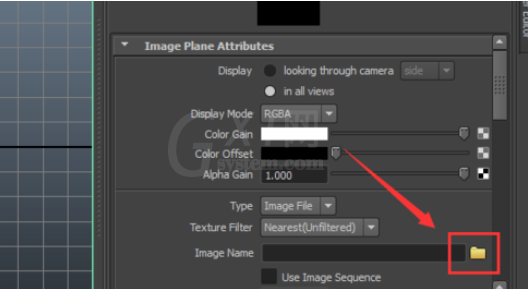
点击文件选项open对话框,如图所示:
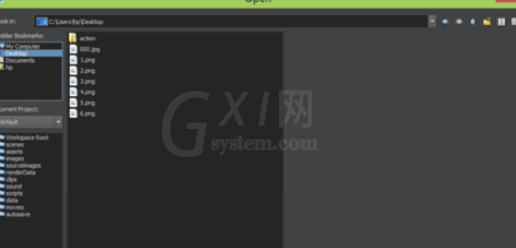
在该对话框内找到我们需要的图片,点击打开,可以看到在side视图里就导入了我们的参考图片,如图所示:
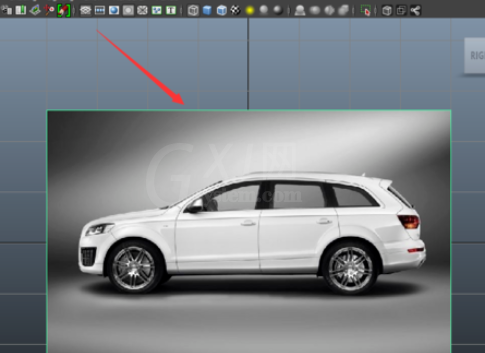
今日就快来学习本文maya导入参考图片的图文操作吧,相信在以后的使用中一定会得心应手的。



























