maya分离面的简单操作
时间:2022-10-26 13:23
很多新手小伙伴还不了解maya分离面的简单操作,所以下面小编就带来了maya分离面的操作教程哦。
maya分离面的简单操作

我们在桌面上双击Maya的我快捷图标,将该软件打开,进入到该软件的操作界面如图所示:

打开Maya之后我们在菜单里找到plane选项,如图所示:
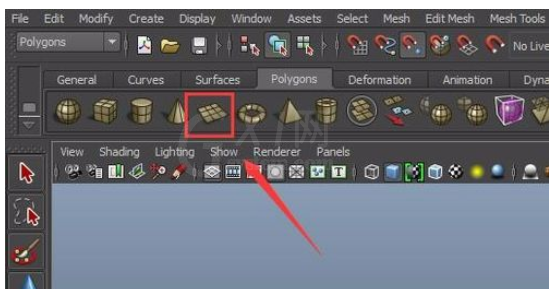
选择plane选项我们在视图中创建一个平面,如图所示:

选择创建的平面,在通道里设置参数如图所示:
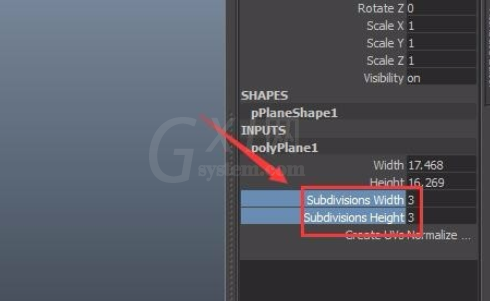
设置好参数后我们单击鼠标右键,在弹出的右键菜单里找到face选项,点击face选项,我们选择平面上中间的面,如图所示:

选择面之后我们在菜单那里找到extract选项,如图所示:
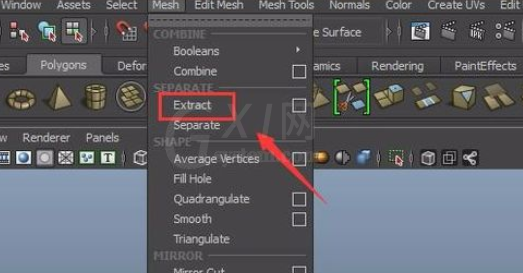
点击extract选项选择的面就被分离出来了,使用移动工具就可以将这个面移动出来了,如图所示:
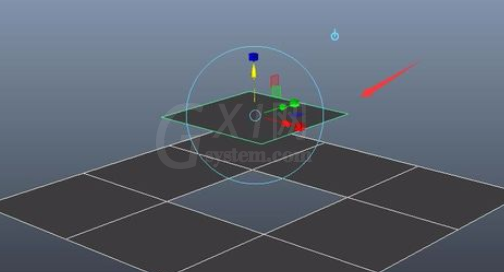
学完本文maya分离面的简单操作,是不是觉得以后操作起来会更容易一点呢?



























