拍大师中转场功能的使用方法步骤
时间:2022-10-26 16:47
亲们入手拍大师了吗?晓得中转场功能怎么使用吗?下面就分享一下拍大师中转场功能的使用方法步骤,希望有需要的朋友都来共同学习哦。
拍大师中转场功能的使用方法步骤
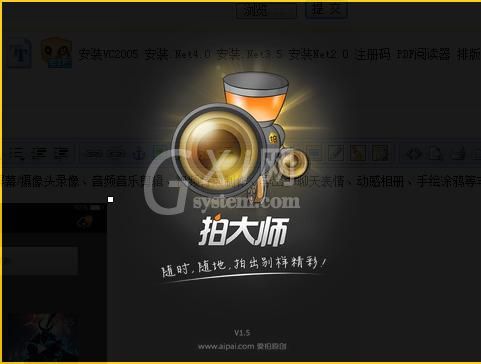
1、拍大师里面的转场,足够我们用来剪辑视频所用的了。点击-转场-就可以看到列表
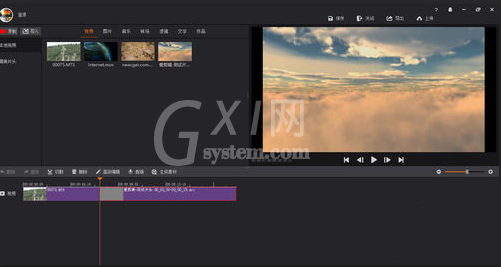
2、将其中一个转场拖放到两段视频中间,就会产生转场效果
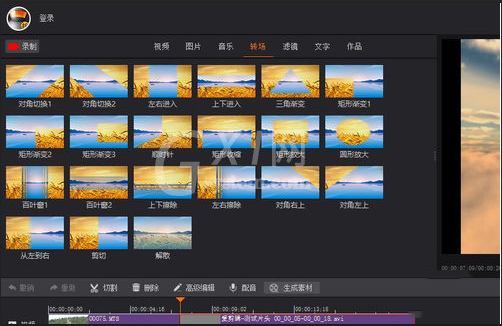
3、选中转场,然后点击-高级编辑-,就可以修改转场的属性
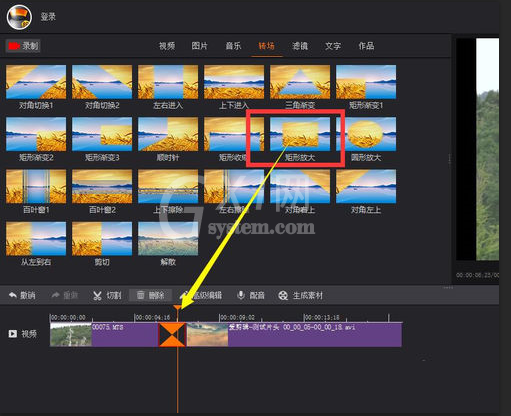
4、修改的转场效果在右侧的视频预览区可以实时看到
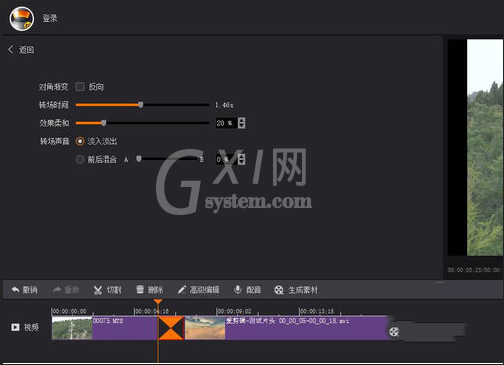
5、想要更换转场效果的话,直接拖拽效果往两个视频中间放就可以了。
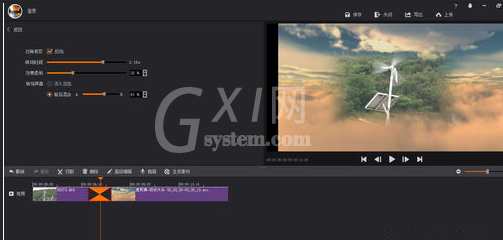
6、虽然拍大师的转场效果不多,但是也足够我们使用了。
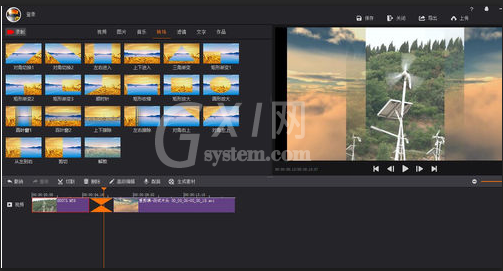
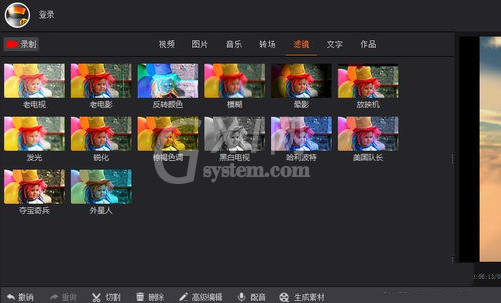
上文讲解的拍大师中转场功能的使用方法步骤,你们是不是都学会啦!



























