360安全卫士清理c盘的操作步骤
时间:2022-10-26 16:47
大家知道360安全卫士怎样清理c盘吗?下文小编就带来了360安全卫士清理c盘的简单使用教程,一起来看看吧!
360安全卫士清理c盘的操作步骤

我们需要先打开“360安全卫士”程序,在右边的框里,找到“更多”,点击“更多功能”项
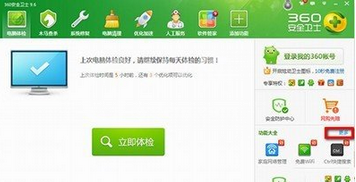
然后点击以后会跳转到另一个页面内,在这个页面找到“C盘搬家”
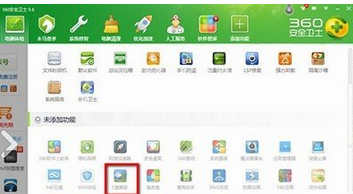
接下来程序会对整个磁盘进行扫描,在“重要资料”项中,勾选“我的文档”,根据情况清理
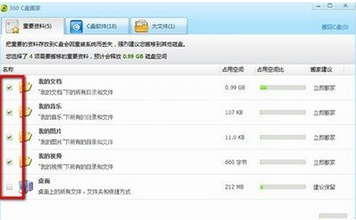
看完了上文为你们描述的360安全卫士清理c盘的详细操作步骤,你们是不是都学会了呀!



























