Word 2013打开宏的相关操作教程
时间:2022-10-26 16:51
有很多新手小白朋友还不会使用Word 2013打开宏,所以下面小编就讲解了使用Word 2013打开宏的相关操作教程,来下文看一看吧。
Word 2013打开宏的相关操作教程

我们先打开Word 2013,点击菜单栏的“文件”

然后我们点击菜单栏的“文件”后,就打开word系统设置页面,在这里选择左边菜单列表中的“信任中心”
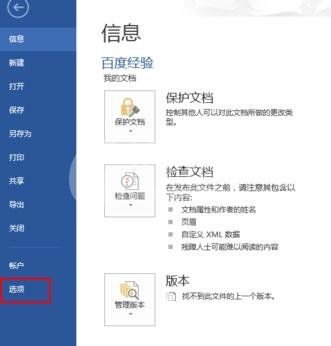
接着我们打开“信任中心”页面后,点击右边的“信任中心设置...”按钮
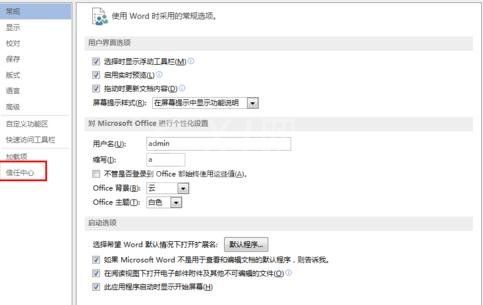
这时候我们点击“信任中心设置...”按钮后,打开“信任中心”设置对话框
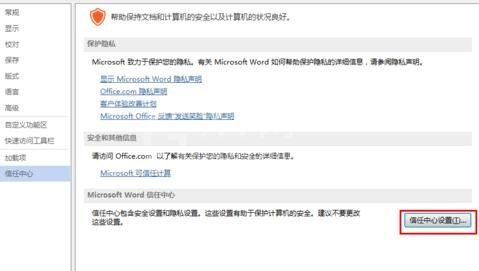
然后我们打开“信任中心”的设置对话框,如下图所示,在这里我们要选择左边功能列表中的“宏设置”
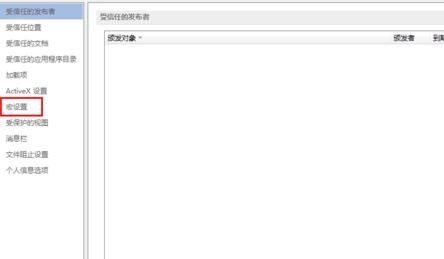
打开“宏设置”选项后,宏的一些设置都在这个选项里面设置,宏设置的默认状态是“禁用所有宏,并发出通知”
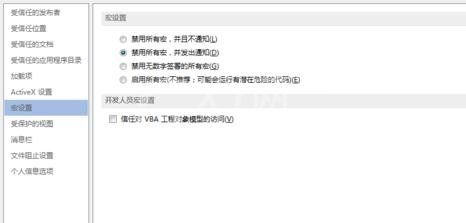
因为我们是要打开宏,所以就选择“宏设置”最下面的“启用所有宏(不推荐:可能会运行有潜在危险的代码)”,不过一般打开宏是选择“禁用无数字签署的所有宏”,但是那种有数字签名的宏就可以运行
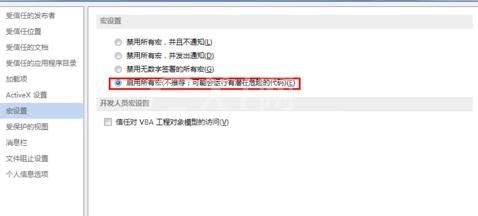
根据上文为各位讲述的Word 2013打开宏的详细流程介绍,相信大家应该都学会了吧!



























