Word 2013中使用帮助功能的操作教程
时间:2022-10-26 16:51
大家知道Word 2013中怎样使用帮助功能吗?下文小编就带来了Word 2013中使用帮助功能的简单使用教程,一起来看看吧!
Word 2013中使用帮助功能的操作教程

我们先启动word2013,新建或打开一文档。

例如现在想给文档添加水印,不知道怎么添加,这时候可以使用帮助功能。单击功能区的“帮助”按钮或按快捷键“F1”。
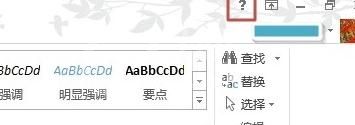
然后我们打开“Word帮助”对话框,可以在“热门搜索”中单击要需要的分类。
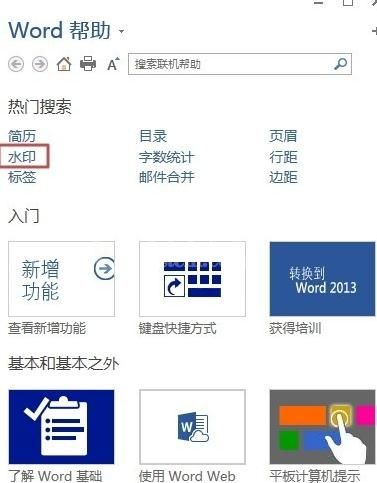
接着我们会打开此类的帮助列表,选择你需要的选项,例如“插入和更改水印”。
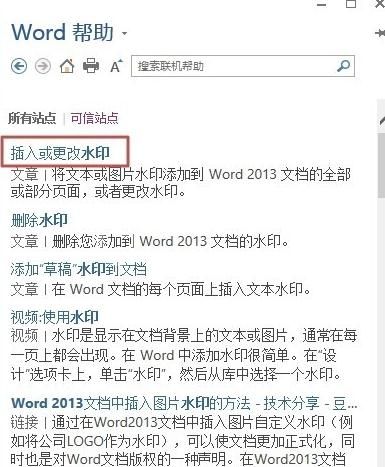
这时我们即可看到详细的帮助了。有时候内容很多,可以拖动滚动条来查看相关内容。
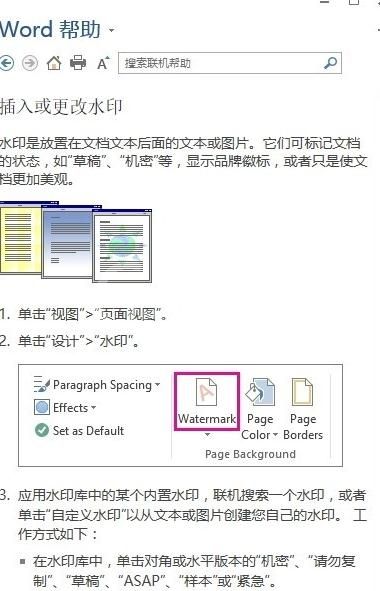
说明:我们也可以在帮助功能搜索需要的帮助。在输入框输入内容,然后单击搜索按钮。
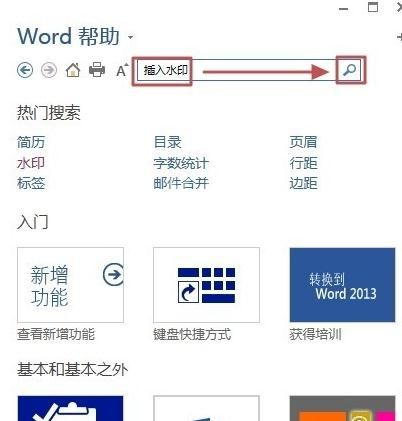
根据上文为你们讲解的Word 2013中使用帮助功能的具体操作方法,你们应该都学会了吧!



























