BlueStacks蓝叠使用定位功能的具体操作
时间:2022-10-26 16:52
最近有的亲们才刚刚安装了BlueStacks蓝叠软件,还不熟悉该软件里的定位功能,所以接下来的这篇文章就重点讲解了BlueStacks蓝叠使用定位功能的操作方法哦。
BlueStacks蓝叠使用定位功能的具体操作

打开BlueStacks蓝叠,然后随便运行一款软件或者游戏;
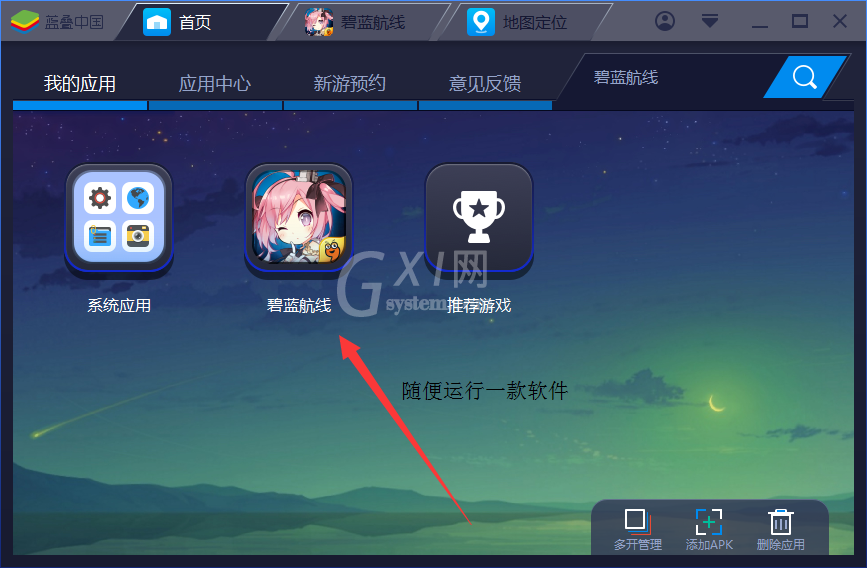
接下来我们在蓝叠安卓模拟器的底部就可以看到“地图定位”的功能了;
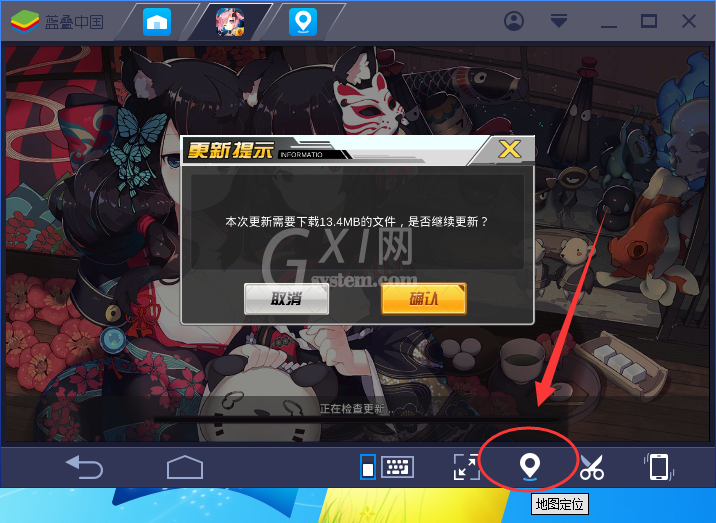
这时我们在“地图定位”界面中通过滑动鼠标滑轮来缩放地图,找到我们想要设置的地点后只需用鼠标左键点击它,接着它就会提醒我们是否将该坐标设置成当前位置了;
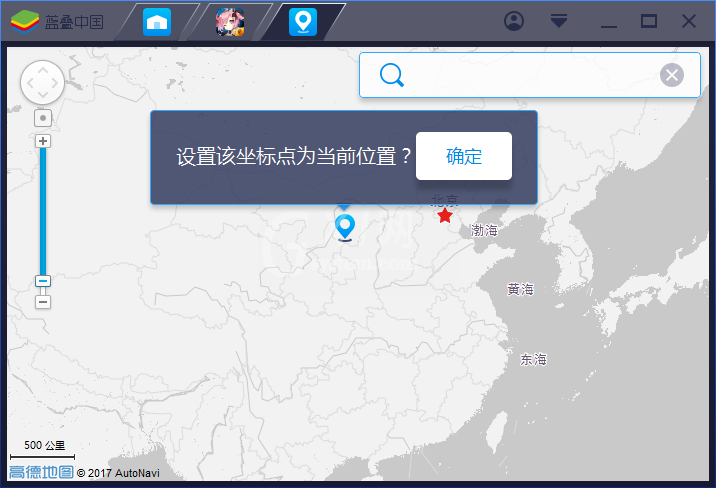
最后我们还可以在右上角的“搜索框”中直接搜索详细地点来设置当前位置。
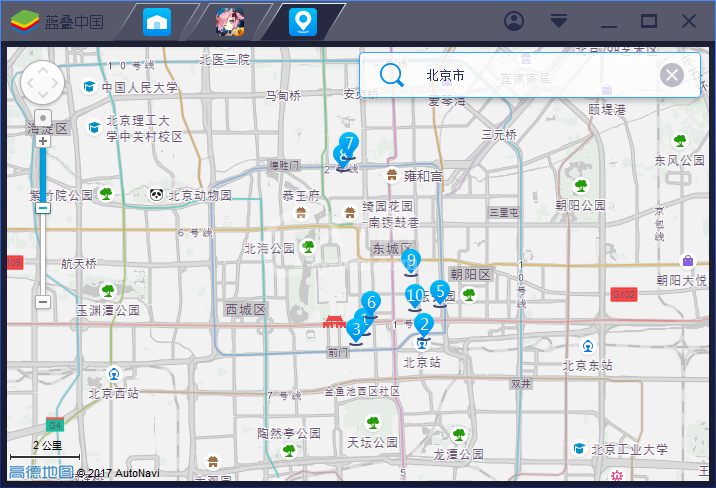
各位小伙伴们,看完上面的精彩内容,都清楚BlueStacks蓝叠使用定位功能的具体操作了吧!



























