Word 2013导入excel2013的图文步骤
时间:2022-10-26 16:52
有很多朋友会被Word 2013中导入excel2013的操作难住,今天小编就为大家排忧解难,请看下文Word 2013导入excel2013的图文步骤,感兴趣的朋友就跟小编一起来学习一下吧。
Word 2013导入excel2013的图文步骤

打开需要的“2015年业务员工资明细.docx”,然后选中表格。
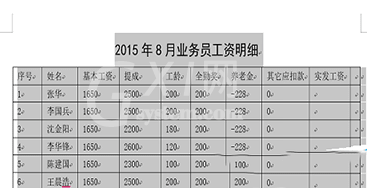
然后右击并选择“复制”命令,或者按下快捷键Ctrl+C.
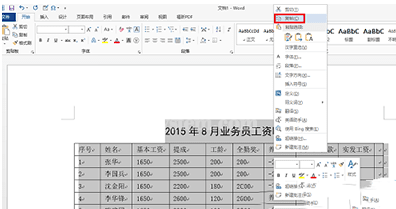
这时我们在excel中选中需要导入数据的单元格区域,右击并从弹出的快捷菜单中选择“选择性粘贴”命令。
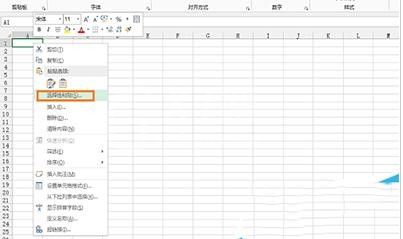
接着我们在弹出的“选择性粘贴”对话框的“方式”列表框中,选择“文本”粘贴方式,单击“确定”按钮。
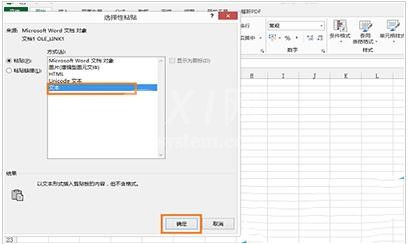
执行上述操作后,返回excel工作簿,就可以看到已经导入的word表格数据,然后调整数据的格式就可以了。
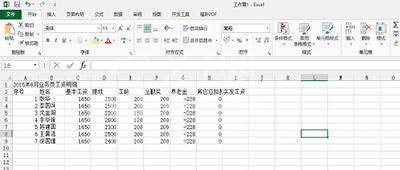
上文就讲解了Word 2013导入excel2013的图文步骤,希望有需要的朋友都来学习哦。



























