美图秀秀将模糊照片变清晰的使用过程
时间:2022-10-26 17:03
最近不少伙伴咨询美图秀秀将模糊照片变清晰的使用过程,今天小编就带来了美图秀秀将模糊照片变清晰的使用过程,感兴趣的小伙伴一起来看看吧!
美图秀秀将模糊照片变清晰的使用过程

我们需要先打开美图秀秀
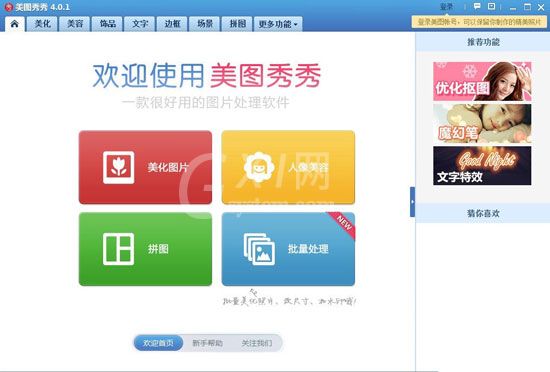
然后我们打开要修复的照片
接着在“美化”菜单下将清晰度调至最大
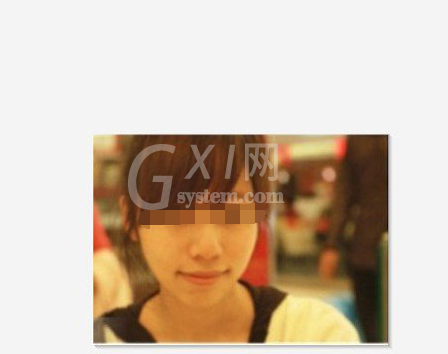
这时我们进入“美容”菜单下点击“磨皮”功能
然后我们选择“整体磨皮”中的“普通磨皮”
接着磨皮后,点击确定
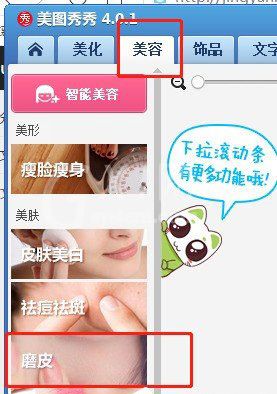
再返回“美化”菜单下,再次调节“清晰度”微调高照片清晰度
最后我们修改完成
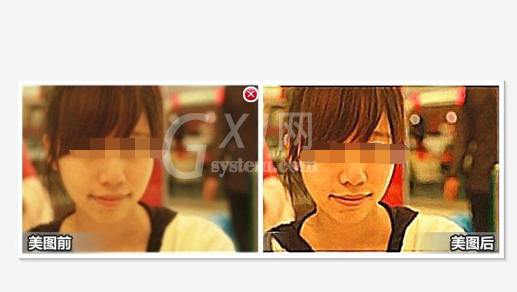
看完了上文描述的美图秀秀将模糊照片变清晰的详细操作步骤,你们是不是都学会了呀!



























