win8系统关闭病毒防护功能的操作流程
时间:2022-10-26 17:03
有的新手小白才入手win8系统还不会关闭病毒防护功能,而下文就带来了win8系统关闭病毒防护功能的操作流程,希望对你们有所帮助哦。
win8系统关闭病毒防护功能的操作流程

1、注意红色方框 进入控制面板。如图所示:
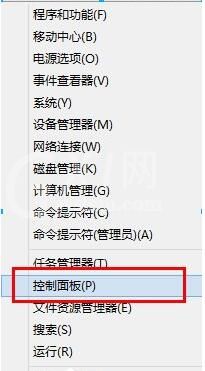
2、点进“系统和安全”。如图所示:
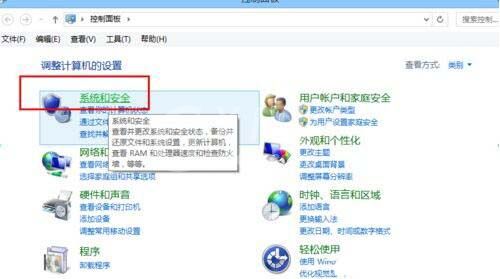
3、点击“操作中心”。如图所示:
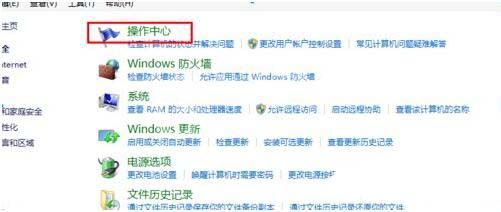
4、点击“更改操作中心设置”。如图所示:
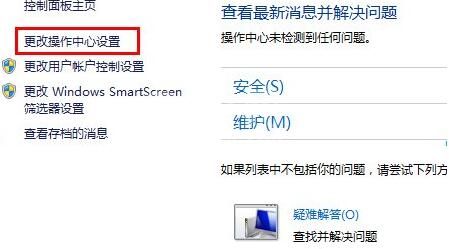
5、找到“病毒防护”,把前面的勾去掉,点击确定即可!如图所示:
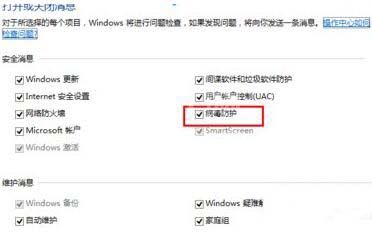
以上这里为各位分享了win8系统关闭病毒防护功能的操作流程。有需要的朋友赶快来看看本篇文章吧。



























