win8系统提示rpc服务器不可用的处理教程
时间:2022-10-26 17:09
你们会处理win8系统提示rpc服务器不可用的问题吗?下文小编就专门讲述了win8系统提示rpc服务器不可用的处理教程,有需要的伙伴一起来看看吧,相信对大家会很有帮助哦。
win8系统提示rpc服务器不可用的处理教程

1、电脑打印机出错,打印机出现RPC服务器不可用怎么办。如图所示:
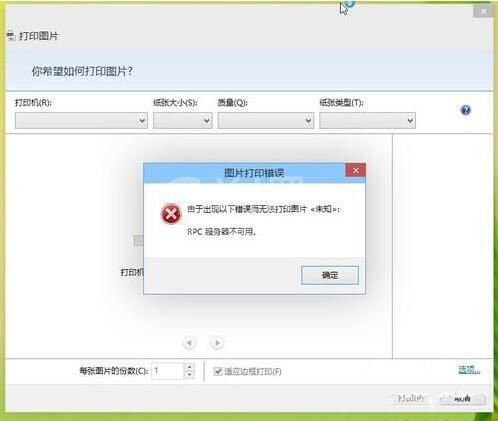
2、打开控制面版,找到服务。如图所示:
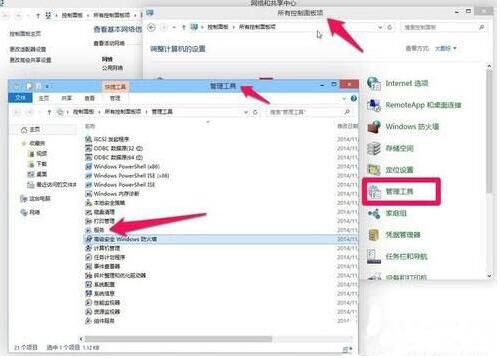
3、服务列表中找到Print spooler,发现这个没启动(没有正在运行)。如图所示:
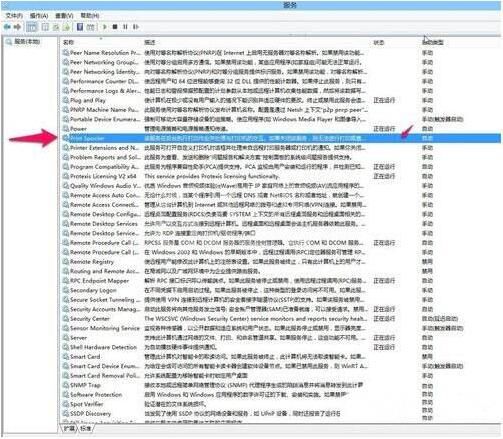
4、右键点启动(自动)就可以了,一般这样就可以打印了(或进入属性可以更多的设置)。如图所示:
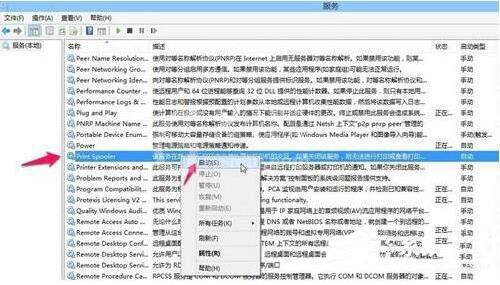
5、服务也检查一下remote procedure call (RPC)及Server两项是否 启动(自动),这个也一定要启动(自动)。如图所示:
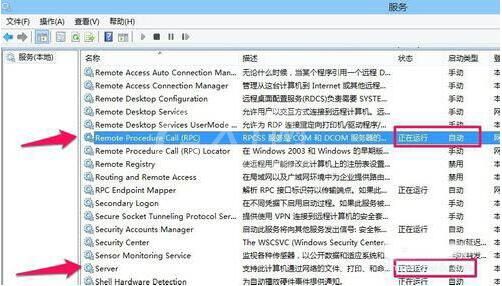
6、当然也可以用WIN+R(运行),输入services.msc(服务),打开服务(其它步骤同上)。如图所示:
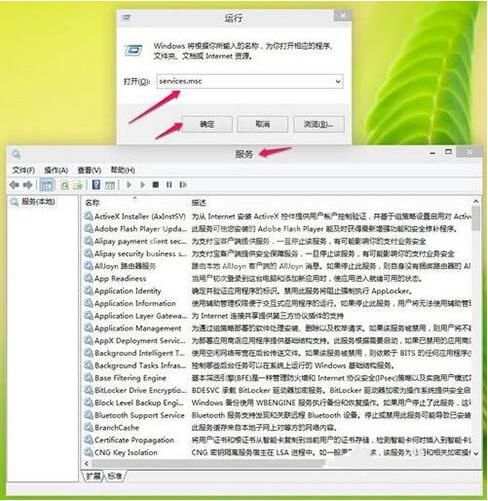
7、一般这样就可以修复打印机出现RPC服务器不可用,如果还不行当然有时可能还有别的原因的或打印机本身的原因。如图所示:
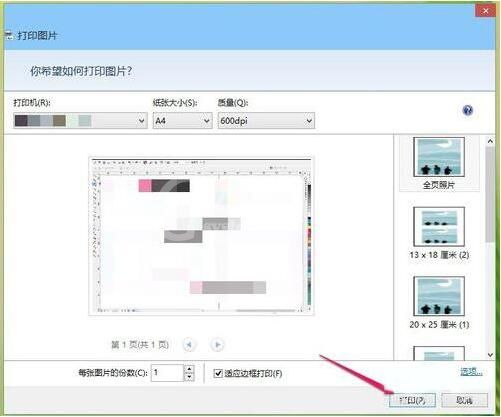
快来学习学习win8系统提示rpc服务器不可用的处理操作内容吧,一定会帮到大家的。



























