360安全卫士清理痕迹的具体方法
时间:2022-10-26 17:09
想必大家都应该知道360安全卫士吧,你们知道怎么清理痕迹吗?不清楚的朋友可以去下文学习一下360安全卫士清理痕迹的具体方法哦。
360安全卫士清理痕迹的具体方法

我们需要先打开360安全卫士,点击【电脑清理】图标

然后我们在【电脑清理】界面,将鼠标移动【单项清理】,再选择【清理痕迹】
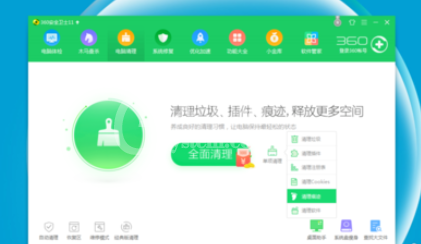
这时系统开始进行痕迹扫描
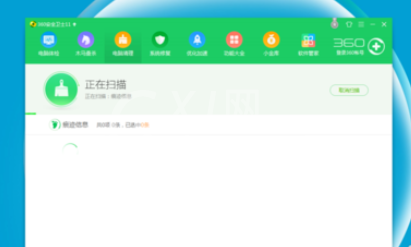
接着我们扫描结束后,系统显示痕迹扫描结果
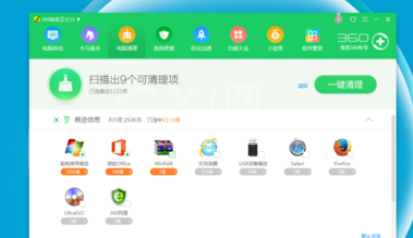
我们还可以选择【一键清理】,也可以逐项确认后再清理,则点击每一项痕迹的【详情】,查看详细说明
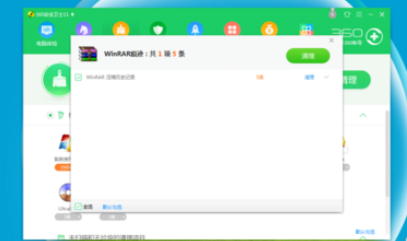
最后我们确认无误后,点击【清理】,系统完成该项痕迹的清理。
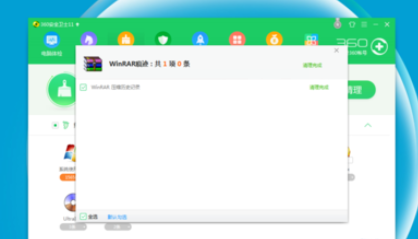
上文为你们描述的360安全卫士清理痕迹的具体方法,相信大伙应该都学会了吧!



























