Scratch对背景进行设置的操作流程
时间:2022-10-26 17:16
大家如果不喜欢Scratch中的背景的话,可以对背景进行设置哦,下面就是Scratch对背景进行设置的操作流程,大家可以参考一下。
Scratch对背景进行设置的操作流程

首先需要打开scratch,进入它的主界面;
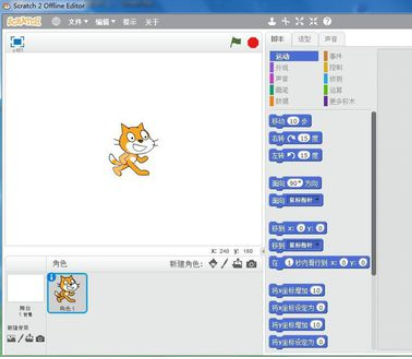
然后我们点击选中scratch的舞台;
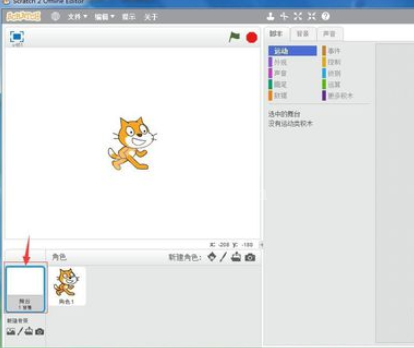
这个时候我们用鼠标点击从本地文件夹中上传背景;
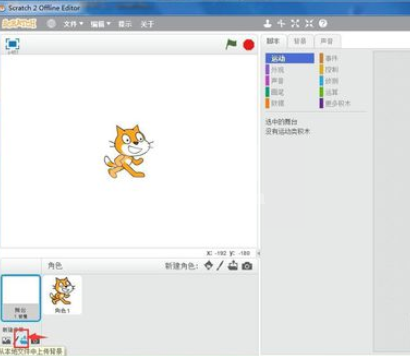
接着我们找到需要添加的背景图片,选中它后按打开;
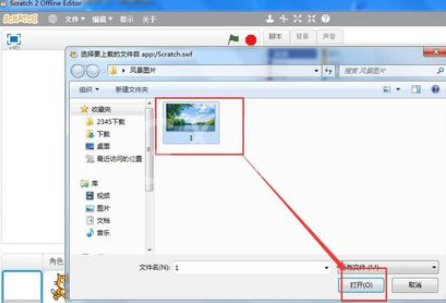
然后我们再将图片添加到scratch中;
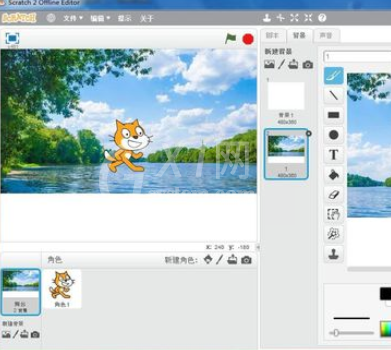
目前有两个背景,一个是刚才添加的背景,另外一个系统默认的白色背景,点击白色背景,将其选中;
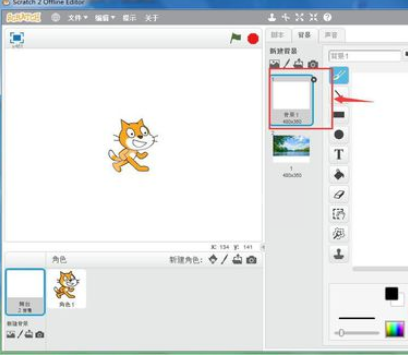
这时我们在白色背景上按鼠标右键,点击删除,将这个默认的背景删除掉;
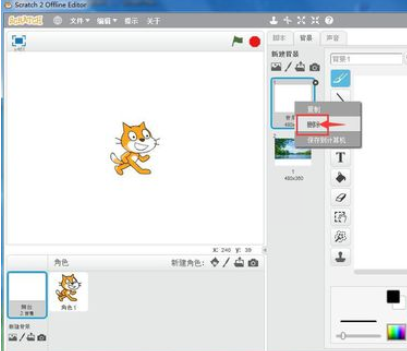
用这种方法,我们就在scratch中通过从本地文件夹上传背景的方法,创设好了一个背景图。
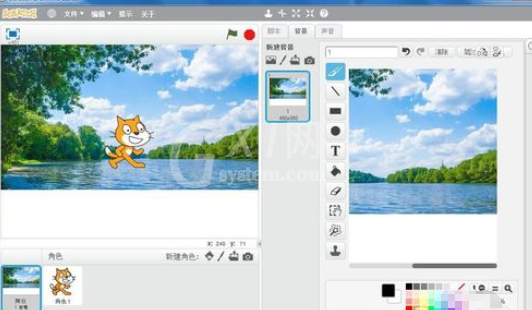
看完了Scratch对背景进行设置的操作流程后,相信伙伴们应该都学会了吧!



























