3dmax2012设计篮球模型的图文操作教程
时间:2022-10-26 17:16
小伙伴们你们知道在3dmax2012中怎样设计篮球模型吗?今天小编很乐意与大家分享在3dmax2012中设计篮球模型的图文操作教程,感兴趣的可以来了解了解哦。
3dmax2012设计篮球模型的图文操作教程

1、启动3dmax2012,把单位设为毫米
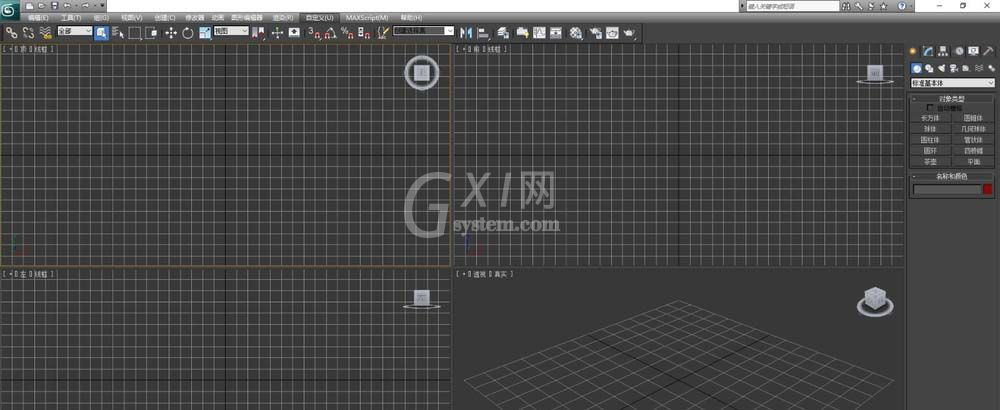

2、单击【几何体】/【标准基本体】/【球体】按钮,在顶视图里创建并拖动鼠标创建出一个球体,参数设置适当大小
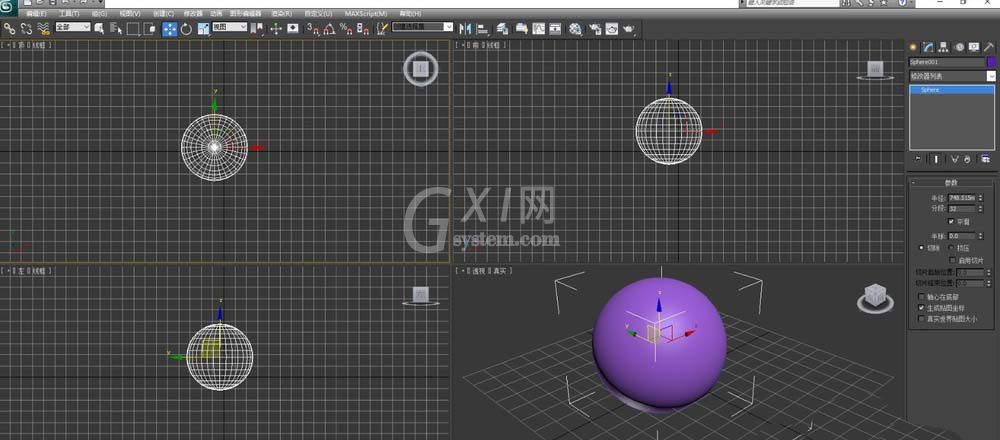
3、选择修改器列表,在修改器下拉框中选择【UVW 贴图】,再选择位图适配
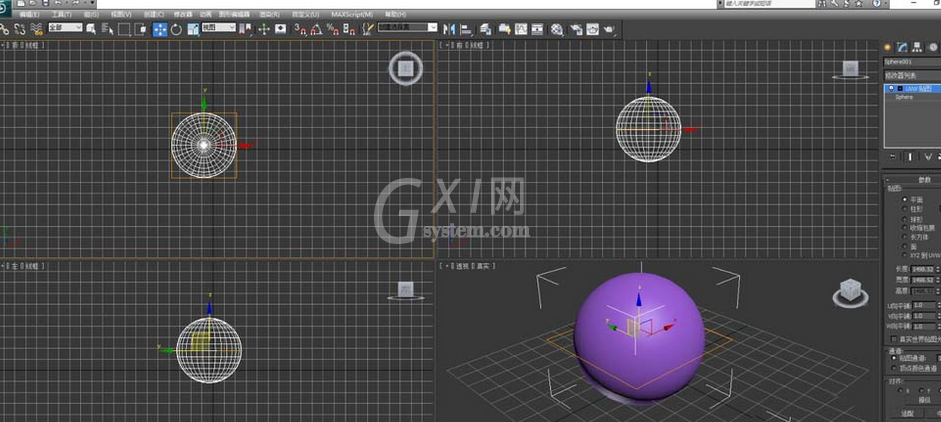
4、单击位图适配按钮,弹出对话框,选择一个篮球材质图片
注意:要先打开材质编辑器,通过位图方式导入篮球材质图片
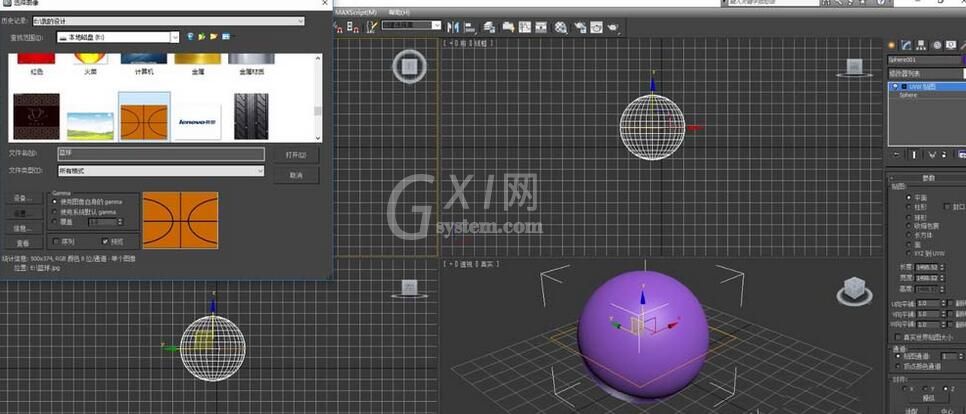
5、按照第4步的方法把这个篮球材质图片赋予这个球体,最终效果如图
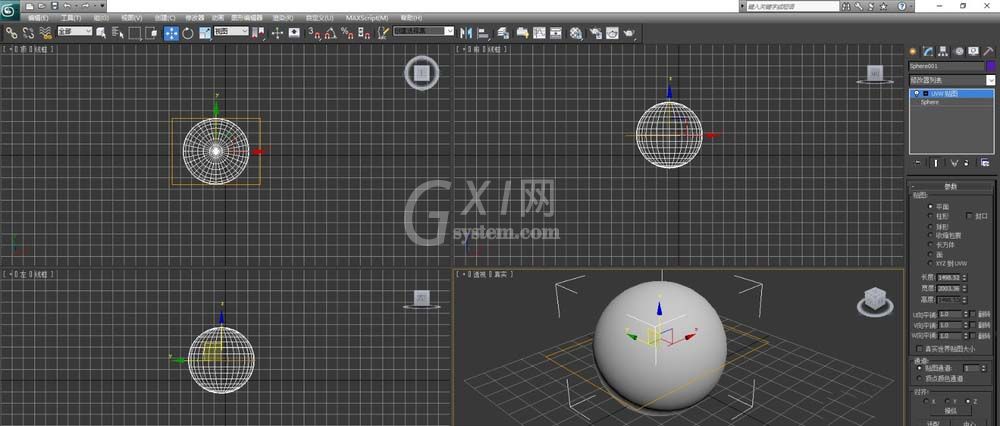
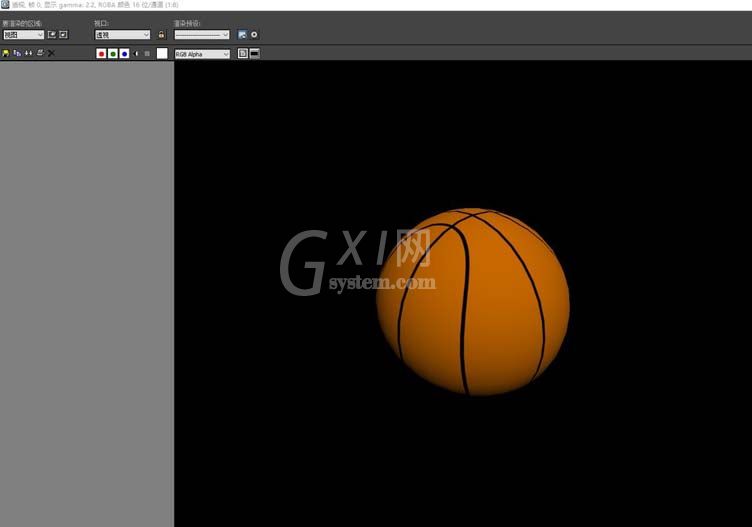
6、保存文件,命名为“篮球”即可。
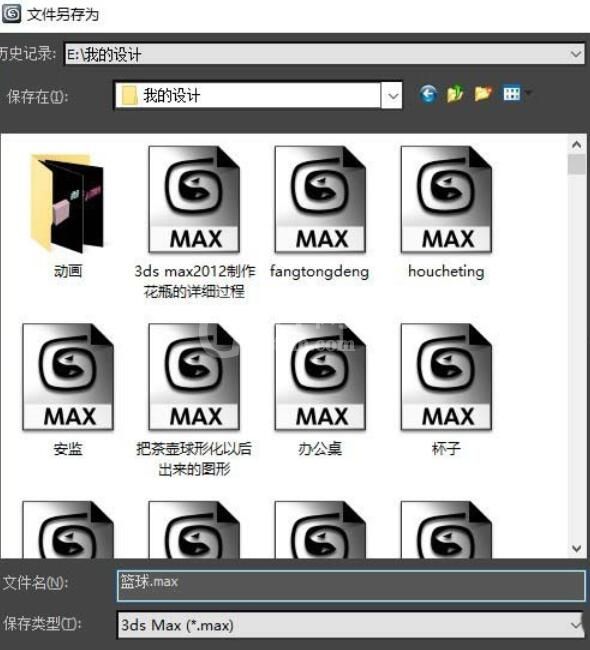
各位小伙伴们,看完上面的精彩内容,都清楚3dmax2012设计篮球模型的图文操作步骤了吧!



























