wps2019图片去掉背景色的操作步骤
时间:2022-10-26 17:16
小伙伴们你们知道在wps2019图片去掉背景色的操作步骤呢?今天小编很乐意与大家分享在wps2019图片去掉背景色的操作步骤,感兴趣的可以来了解了解哦。
wps2019图片去掉背景色的操作步骤
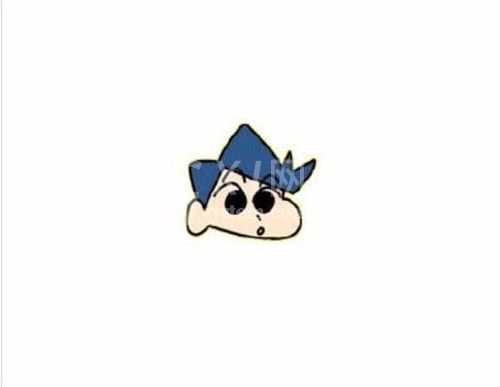
首先打开一个空白的wps表格。
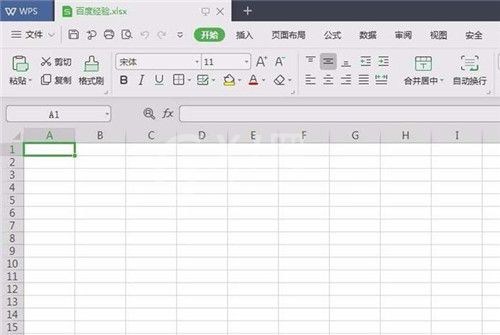
单击菜单栏“插入”中的“图片”。
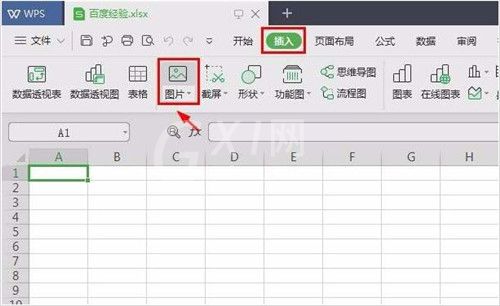
选择要去掉背景的图片并打开。
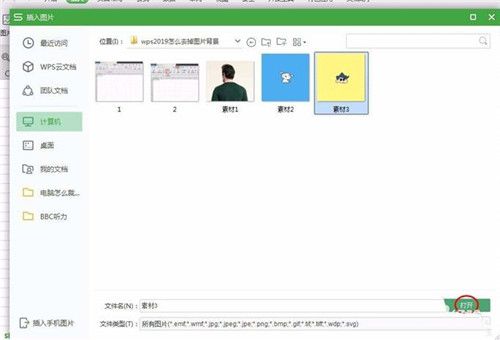
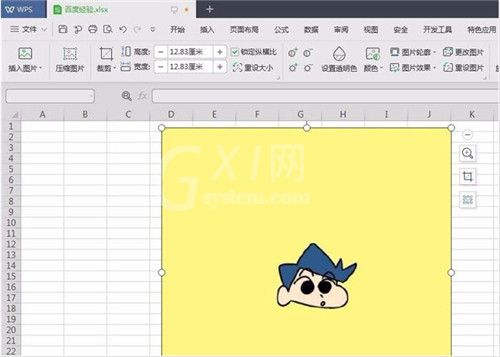
在菜单栏“图片工具”中单击“设置透明色”。
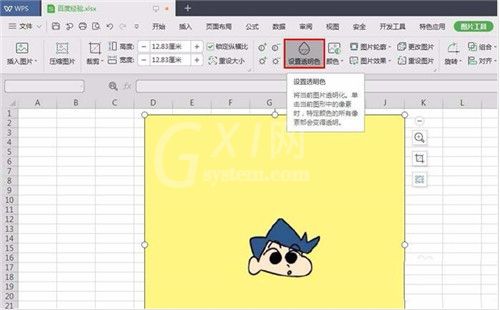
在要去掉的背景区域单击鼠标左键,就能去掉背景了。
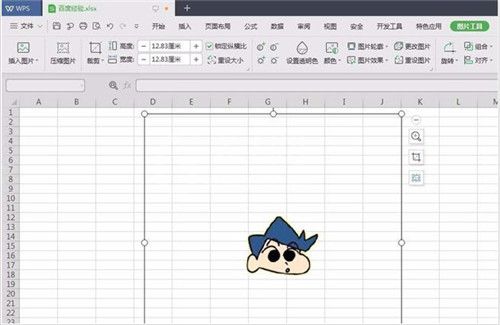
单击图片外的表格区域,退出图片编辑状态,完成操作。
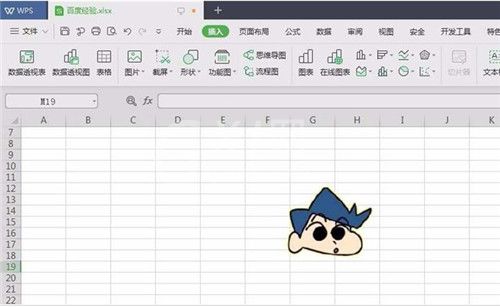
上面就是小编为大家带来的wps2019图片去掉背景色的操作过程,一起来学习学习吧。相信是可以帮助到一些新用户的。



























