excel2016将文件存储为csv格式文件的操作教程
时间:2022-10-26 17:28
小编相信很多人的工作中都少不了excel这款软件,但是你们了解excel2016将文件存储为csv格式文件的吗?下文这篇文章就带来了excel2016将文件存储为csv格式文件的操作教程。
excel2016将文件存储为csv格式文件的操作教程

1、excel2016中的源数据如下:
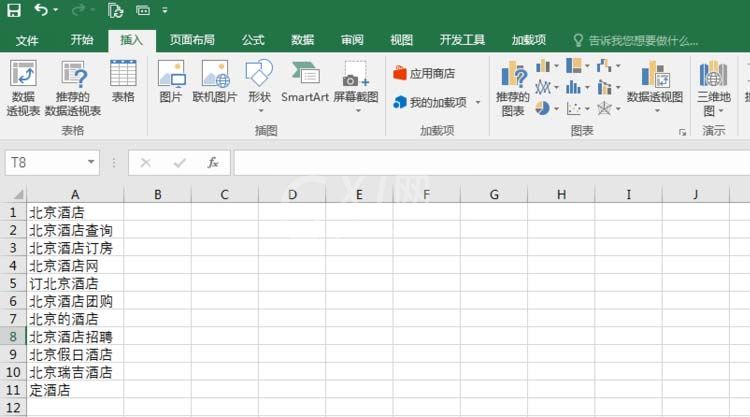
2、点击:文件 - 另存为 - 浏览
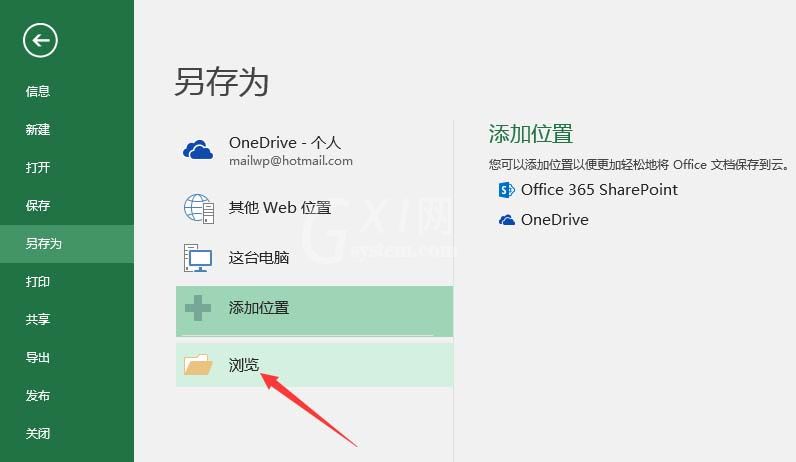
3、选择:*.csv。确认:存储位置,并点击保存
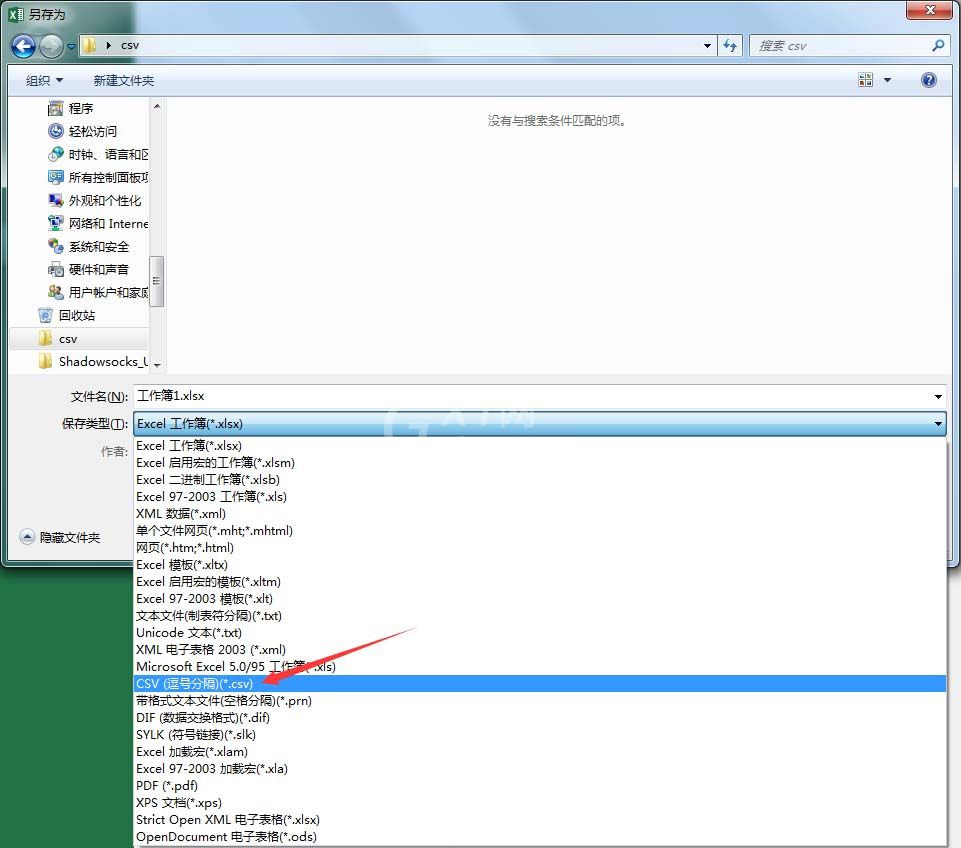
4、在弹出对话框选择:是

5、存储完成。
上面就是小编为大家带来的excel2016将文件存储为csv格式文件的操作方法,一起来学习学习吧。相信是可以帮助到一些新用户的。



























