office2007设置背景格式的操作步骤
时间:2022-10-26 17:43
熟悉office2007软件是非常简单的,今天小编就分享了关于office2007设置背景格式的操作步骤,有需要的朋友一起来看看吧!
office2007设置背景格式的操作步骤

操作方法:设计菜单,在工具栏中有一个背景选项。

在如上图的选项的右下角,有一个小箭头,下图中用绿色标记。

出现下图里的对话框,在对话框中能进行诸多的设置。
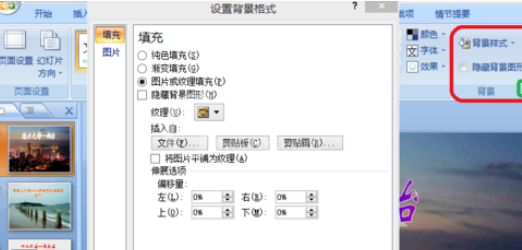
下图是纯色和渐变两种效果。
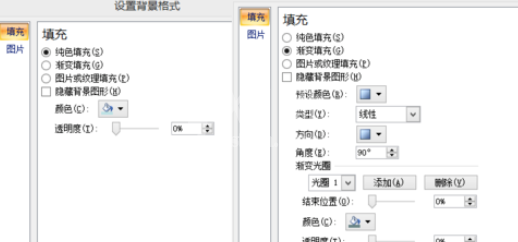
下图是纹理的实例图,需要选择绿色按钮的部分,会出现下图中选择项。
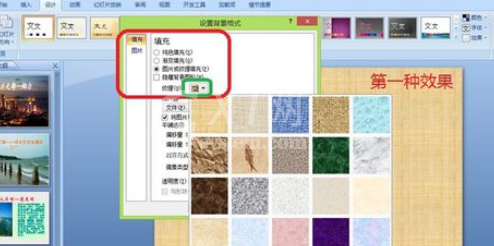
插入图片文件作为背景,可以选择,其中的图片,插入自下面选择文件,会出现下图中的对话框。
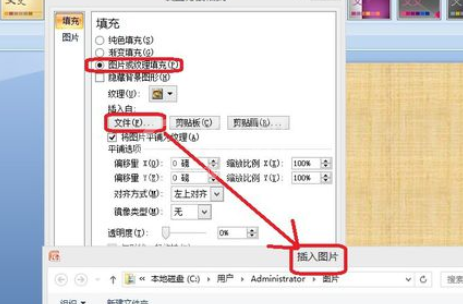
总结一下背景的启动方法,有下图中几种方法,希望各位朋友熟练掌握。
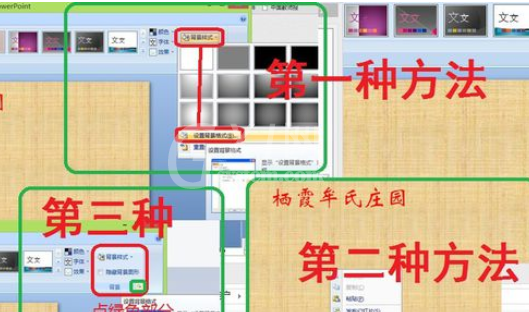
以上这里为各位分享了office2007设置背景格式的操作流程。有需要的朋友赶快来看看本篇文章吧。



























