Axure RP 8.0制作旋转圆角图的操作教程
时间:2022-10-26 17:43
今天给大家讲的是Axure RP 8.0如何制作旋转圆角图方法,对Axure RP 8.0制作旋转圆角图的操作教程感兴趣的同学们就一起学习下具体方法吧!
Axure RP 8.0制作旋转圆角图的操作教程
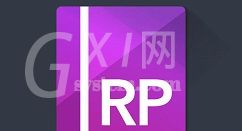
1、双击打开Axure RP 8.0软件,在元件库中找到“图片”元件,拖一个到画布上,如图所示:
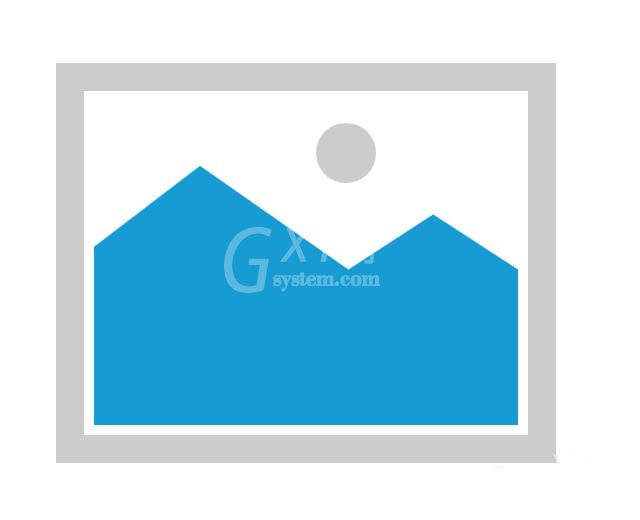
2、选中“图片”元件,导入外部图片,并设宽度和高度为500和400,如图所示:

3、选中“图片”,设置圆角半径为“100”,如图所示:

4、选中“图片”元件,勾选“阴影”,并将透明度设置为80%,如图所示:

5、选中“图片”元件,设置元件角度为“30”,如图所示:

6、设置页面填充色为灰色,并预览该模型页面,如图所示:

以上这里为各位分享了Axure RP 8.0制作旋转圆角图的详细步骤。有需要的朋友赶快来看看本篇文章吧。



























