Xshell 6完成卸载的具体步骤
时间:2022-10-26 17:43
有时由于某些原因要将Xshell 6卸载,可是有些伙伴表示经常失败,那么该如此操作才能完成卸载呢?下文就是关于Xshell 6完成卸载的具体步骤,大家现在都学会了吧。

1、打开控制面板-程序-卸载或更改程序中找到Xshell 6;
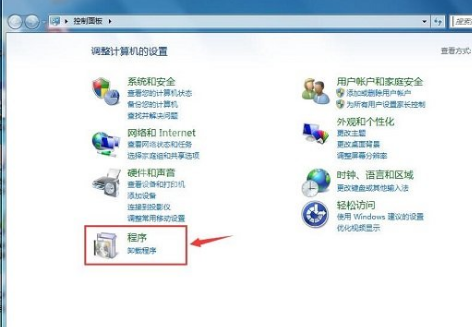
2、选中Xshell 6,右击鼠标选择“卸载”;
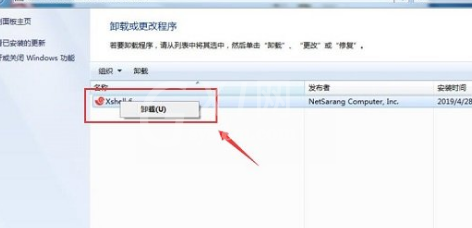
3、在弹出的安装导向中,会标明Xshell 6正准备安装,只需稍等一会,就会自动跳出卸载选项,请勿选择“取消”;
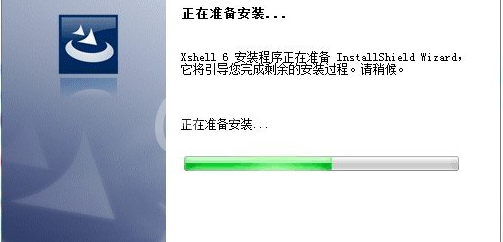
4、在弹出的界面“是否要完全除去所选应用程序及其所有功能?”中,选择“是”;
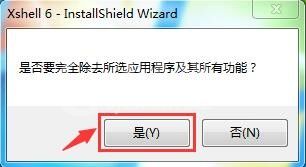
5、等待Xshell 6安装程序卸载完成;
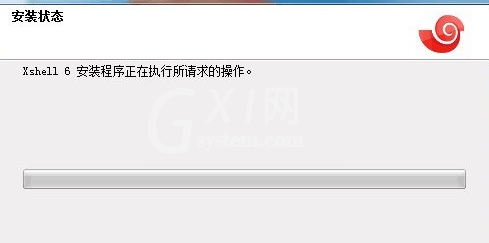
6、卸载完成后,点击“完成”,完成整个卸载过程。
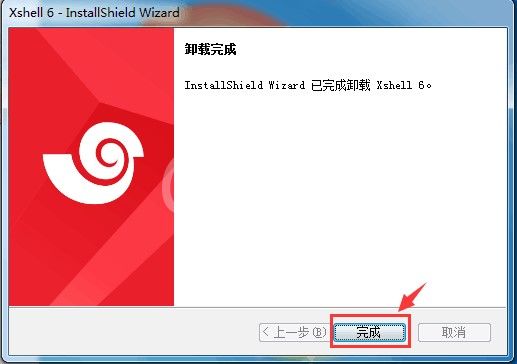
上文就是Xshell 6完成卸载的具体步骤,大家现在都学会了吧。,大家现在



























