联想电脑管家如何添加到桌面?联想电脑管家添加到桌面方法
时间:2022-10-26 21:51
很多小伙伴在电脑中安装了联想电脑管家,那么联想电脑管家如何添加到桌面呢?下面小编就为大家详细的介绍一下,相信一定会帮到你们的。
联想电脑管家如何添加到桌面?联想电脑管家添加到桌面方法
首先打开电脑开始菜单,点击联想电脑管家。
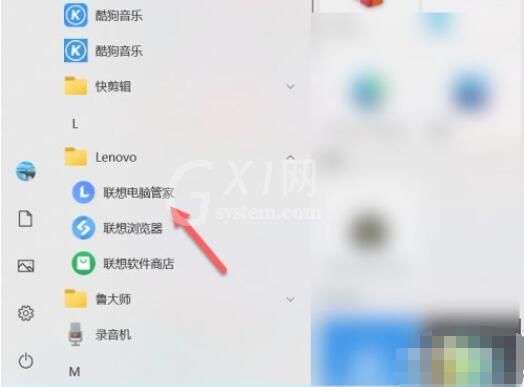
然后右键联想电脑管家,在弹出的菜单点击更多。
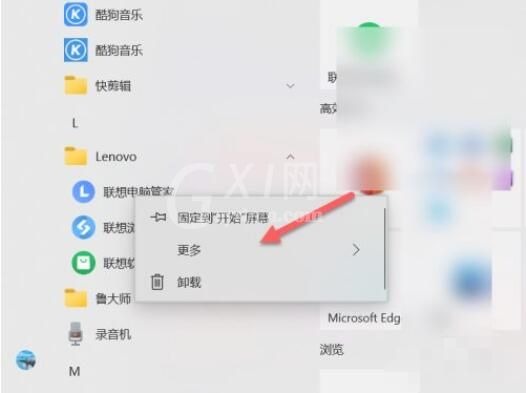
接着在弹出的二级菜单栏点击打开文件位置。
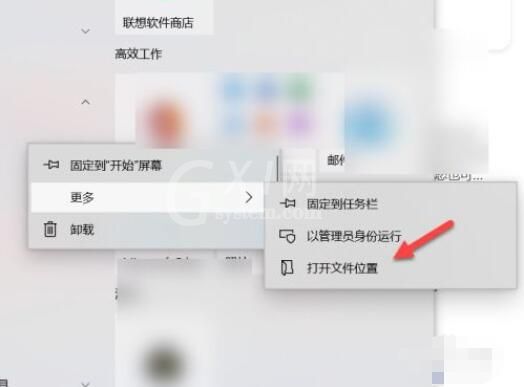
随后找到联想电脑管家图标,鼠标右键点击发送到桌面快捷方式。
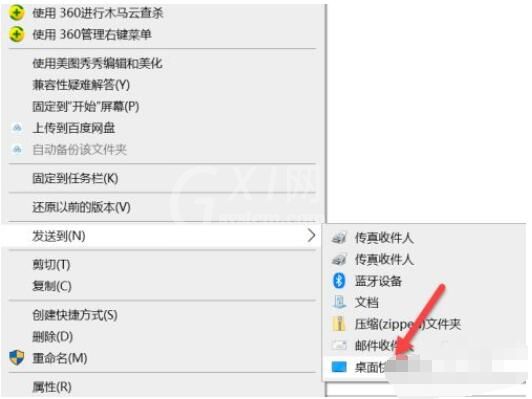
以上这篇文章就是联想电脑管家添加到桌面方法,更多精彩教程请关注Gxl网!



























