Google浏览器怎么清除网站cookie数据?Google浏览器清除cookie数据方法
时间:2022-10-26 22:01
小伙伴们知道Google浏览器怎么清除网站的cookie数据吗?今天小编就来讲解Google浏览器清除网站的cookie数据的方法,感兴趣的快跟小编一起来看看吧,希望能够帮助到大家。
Google浏览器怎么清除网站cookie数据?Google浏览器清除cookie数据方法
1、打开Google浏览器。
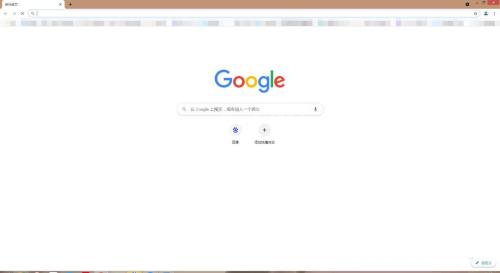
2、在主页点击右上角的三个点,选择设置。
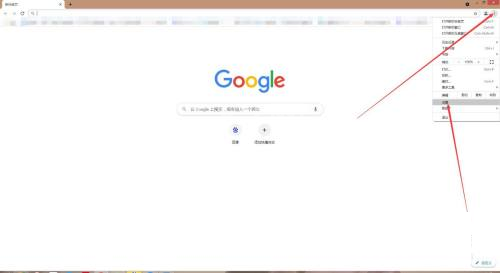
3、在设置页面点击历史记录。
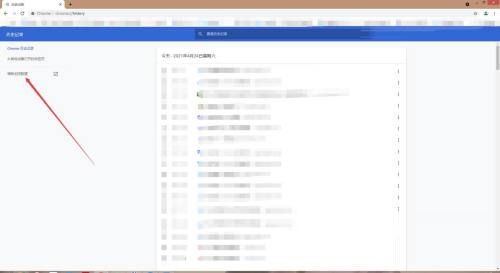
4、点击高级,下拉勾选cookie及其网站数据。
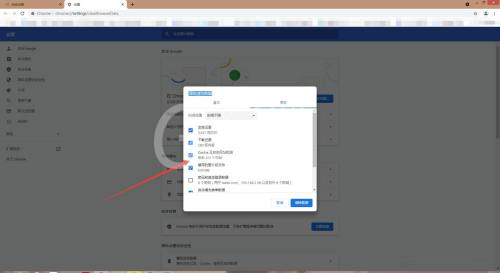
5、点击清除数据就可以了,这样就清除了google浏览器里的cookie数据了。
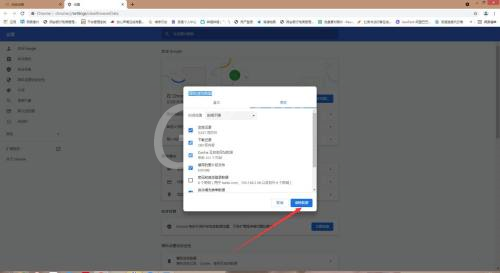
以上就是给大家分享的Google浏览器怎么清除网站cookie数据的全部内容,更多精彩教程尽在Gxl网!



























