Google浏览器如何设置为默认浏览器?Google浏览器设置为默认浏览器的方法
时间:2022-10-26 22:01
小伙伴们知道Google浏览器如何设置为默认浏览器吗?今天小编就来讲解Google浏览器设置为默认浏览器的方法,感兴趣的快跟小编一起来看看吧,希望能够帮助到大家。
Google浏览器如何设置为默认浏览器?Google浏览器设置为默认浏览器的方法
1、打开google浏览器,点击右上角的三个点图标选择设置。
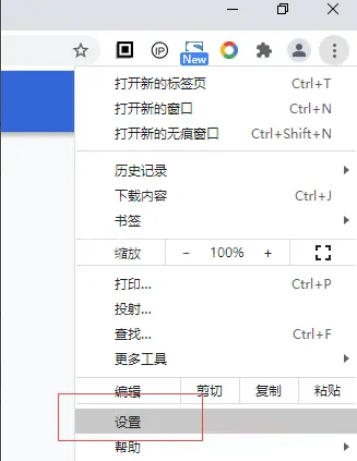
2、在设置页面点击左边的默认浏览器。
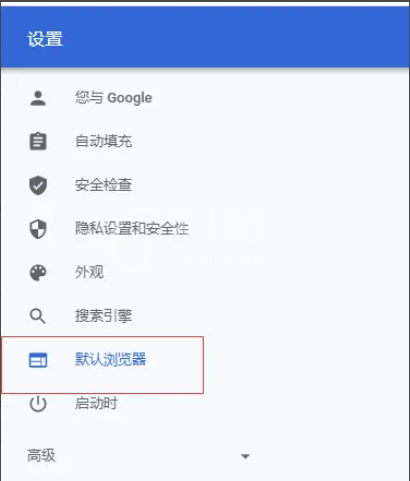
3、点击右边默认浏览器想后面的设置默认选项按钮。
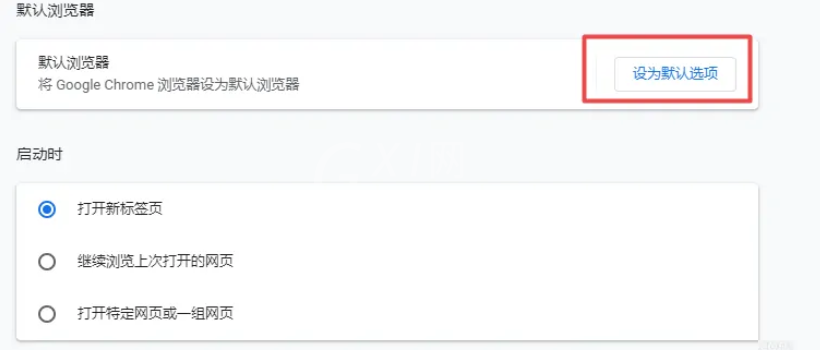
4、在弹出框的Web浏览器选项中选择google浏览器。
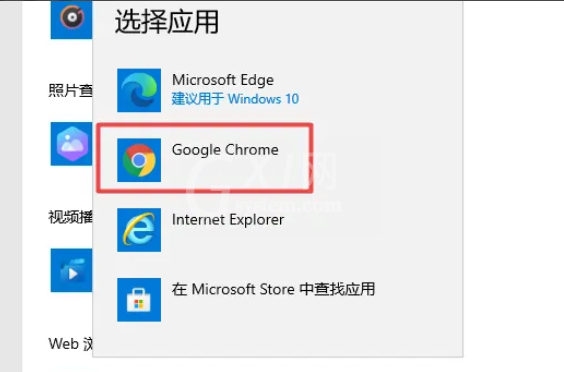
5、回到google浏览器的默认浏览器页面,即可看到Google Chrome 是您的默认浏览器提示。

以上就是给大家分享的Google浏览器如何设置为默认浏览器的全部内容,更多精彩教程尽在Gxl网!



























