驱动精灵开机自动清理垃圾怎么关闭?驱动精灵开机自动清理垃圾关闭方法
时间:2022-10-26 22:07
驱动精灵开机自动清理垃圾怎么关闭呢?还有不少的用户不知道具体的关闭方法,下面小编就为大家带来具体操作方法,想知道的话就来看看吧。
驱动精灵开机自动清理垃圾怎么关闭?驱动精灵开机自动清理垃圾关闭方法
1、首先打开驱动精灵。
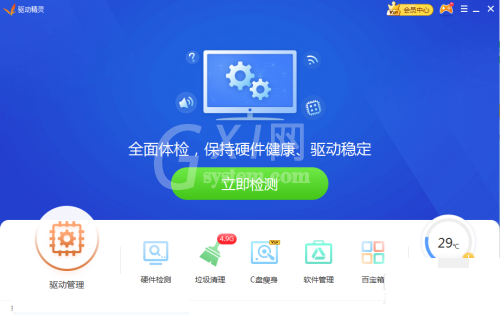
2、然后点击驱动精灵右上角的菜单栏。
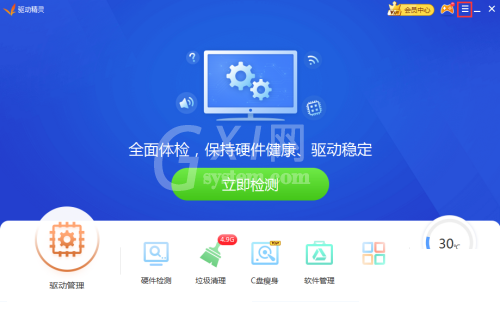
3、打开菜单栏后,点击设置。
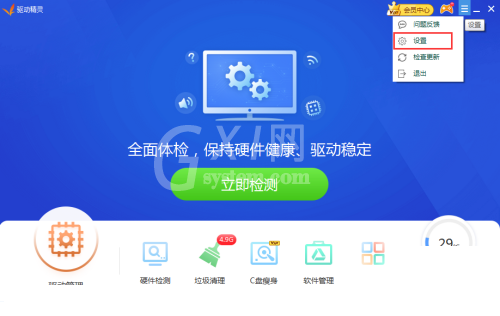
4、接着在设置中心找到提醒设置。
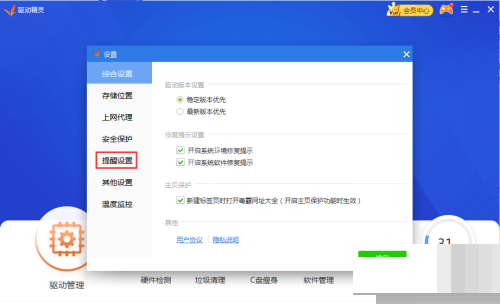
5、点击关闭开机自动清理垃圾。
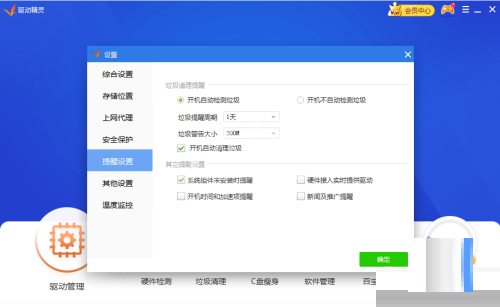
6、最后不要忘记点击确定。
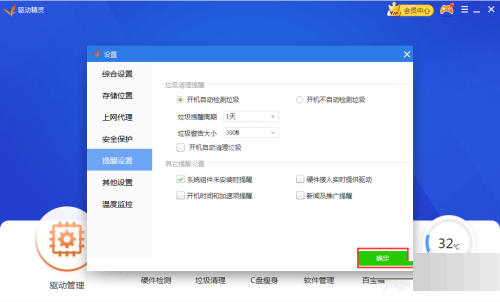
谢谢大家阅读观看,希望本文能帮到大家!



























