microsoft edge怎么禁用硬件加速?microsoft edge禁用硬件加速教程
时间:2022-10-26 22:12
有的小伙伴会问小编microsoft edge怎么禁用硬件加速,下面小编就为大家详细的介绍一下教程,想知道的话就来看看吧,相信一定会帮到你们的。
microsoft edge怎么禁用硬件加速?microsoft edge禁用硬件加速教程
1、首先打开microsoft edge,单击右上角的菜单(三点)按钮。
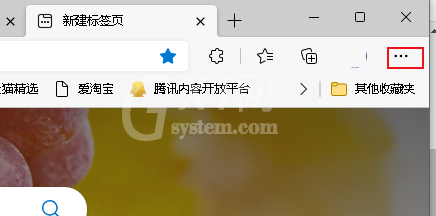
2、然后单击“设置”。
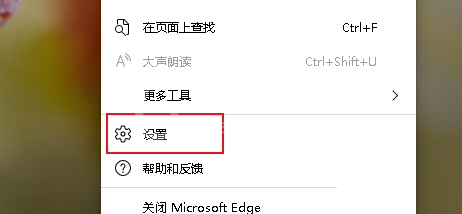
3、接着单击“系统和性能”。
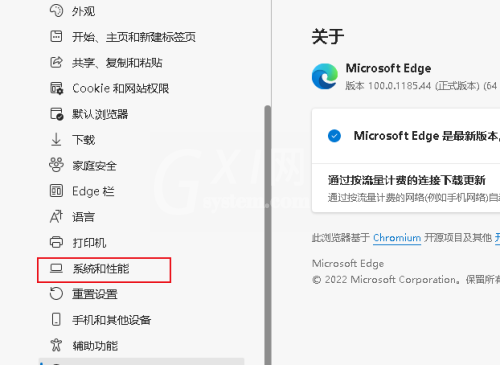
4、最后在“系统”部分下,关闭“可用时使用硬件加速”切换开关。
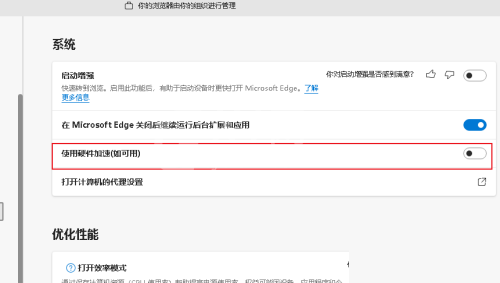
谢谢大家的观看,更多精彩教程请关注Gxl网!



























