microsoft edge怎么设置摄像头权限?microsoft edge设置摄像头权限方法
时间:2022-10-26 22:12
很多小伙伴在使用microsoft edge的时候,想知道怎么设置摄像头权限,下面小编就为大家分享设置方法,感兴趣的小伙伴不要错过哦!
microsoft edge怎么设置摄像头权限?microsoft edge设置摄像头权限方法
1、首先在电脑上打开microsoft edge,如图所示。
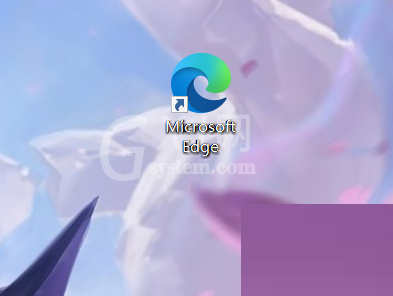
2、然后点击右上角菜单图形按钮,如图所示。
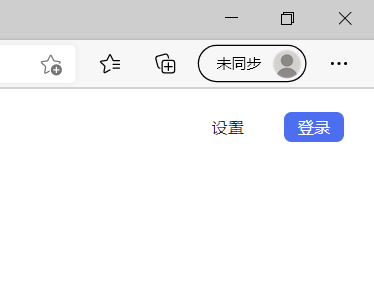
3、点击展开选项中的设置选项,如图所示。
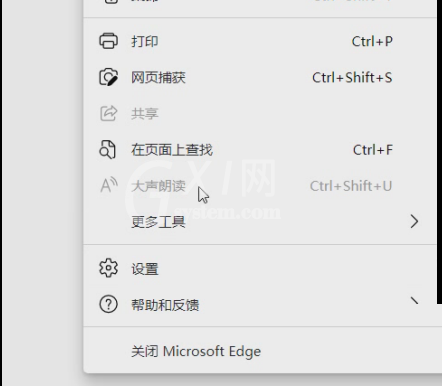
4、接着点击左侧选项栏中Cookie和网站权限选项,如图所示。
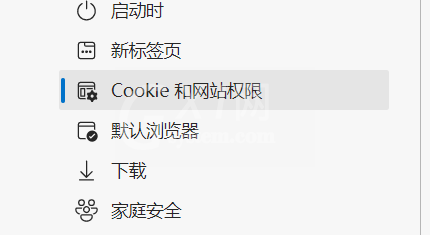
5、其次点击摄像头权限选项,如图所示。
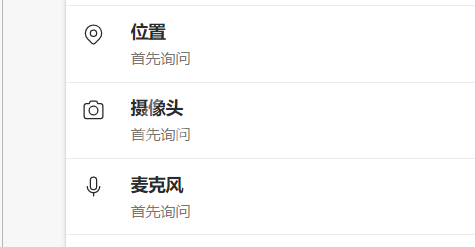
6、最后点击阻止或允许选项即可。
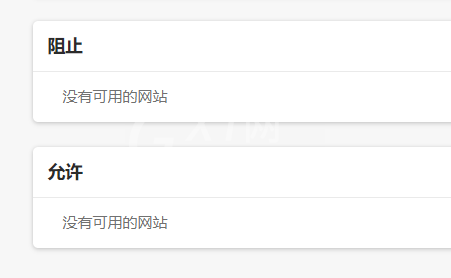
谢谢大家阅读观看,希望本文能帮到大家!



























