microsoft edge新表单电子邮件怎么填写?microsoft edge新表单电子邮件填写教程
时间:2022-10-26 22:13
有的小伙伴会问小编microsoft edge新表单电子邮件怎么填写,下面小编就为大家介绍一下,想知道的话就来看看吧,相信一定会帮到你们的。
microsoft edge新表单电子邮件怎么填写?microsoft edge新表单电子邮件填写教程
1、首先打开microsoft edge,点击“…”按钮,再点击“设置”选项按钮。
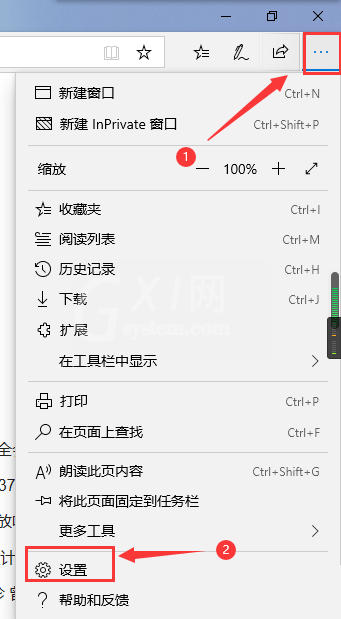
2、然后鼠标再点击“密码和自动填充”按钮。
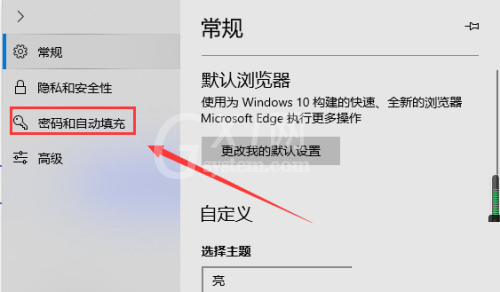
3、点击箭头所指的按钮。
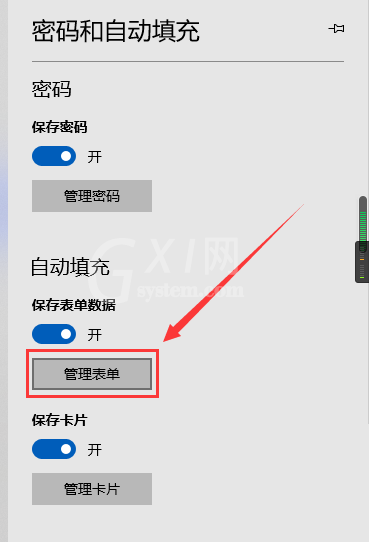
4、接着点击添加新表单。
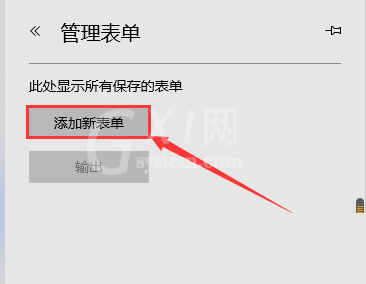
5、最后就是microsoft edge新表单电子邮件填写位置。
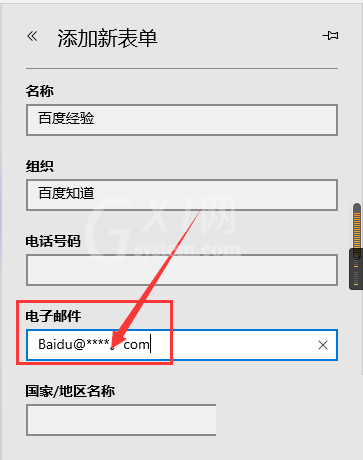
谢谢大家阅读观看,希望本文能帮到大家!



























