microsoft edge怎么始终显示收藏栏?microsoft edge始终显示收藏栏方法
时间:2022-10-26 22:13
今天小编带来了microsoft edge始终显示收藏栏方法,想知道怎么做的小伙伴来看看接下来的这篇文章吧,相信一定会帮到你们的。
microsoft edge怎么始终显示收藏栏?microsoft edge始终显示收藏栏方法
1、首先打开microsoft edge,选择右上角的“设置及其他”;
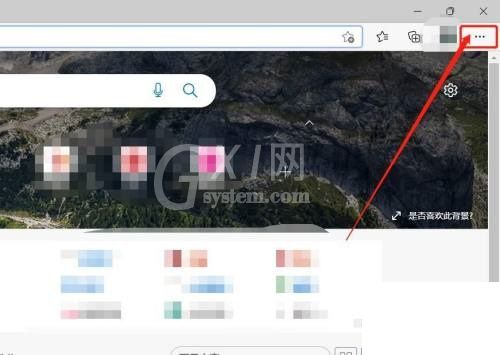
2、然后在其跳出隐藏界面中,选择“设置”一栏;
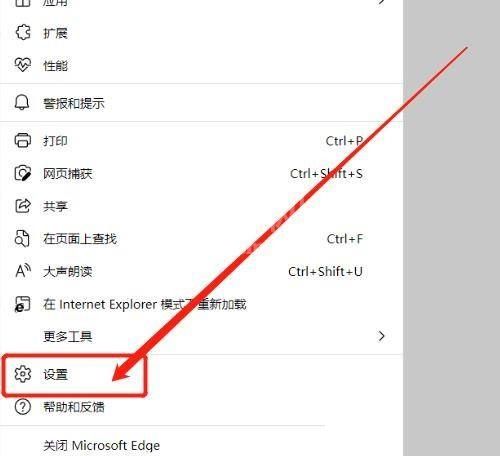
3、最后在其跳转的“设置”页面中,选择“外观”—“自定义工具栏”—“显示收藏栏”的三个选项中,选择“始终”,后面在哪个页面都可以看到收藏栏。
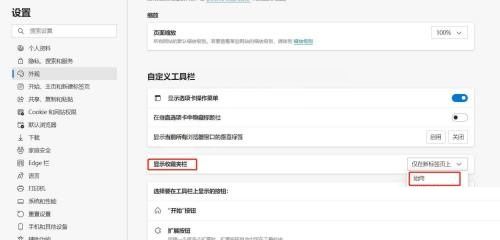
以上这篇文章就是microsoft edge始终显示收藏栏方法,更多教程尽在Gxl网。



























