microsoft edge怎么关闭内联释义?microsoft edge关闭内联释义教程
时间:2022-10-26 22:13
今天小编给大家带来了microsoft edge关闭内联释义教程,想知道怎么做的小伙伴来看看接下来的这篇文章吧,相信一定会帮到你们的。
microsoft edge怎么关闭内联释义?microsoft edge关闭内联释义教程
第一步:打开microsoft edge,再点击“…”按钮,点击“设置”选项按钮(如图所示)。
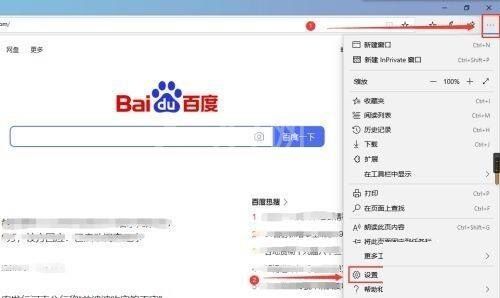
第二步:鼠标再点击常规按钮(如图所示)。
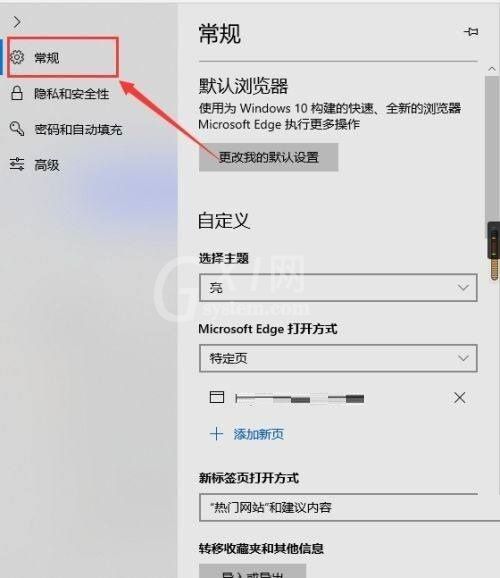
第三步:点击箭头所指的开关按钮(如图所示)。
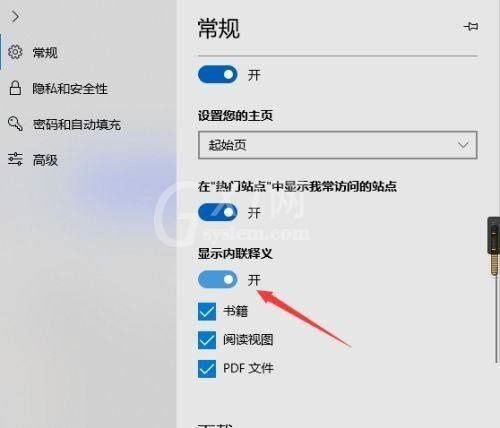
第四步:这样microsoft edge内联释义功能就关闭了(如图所示)。
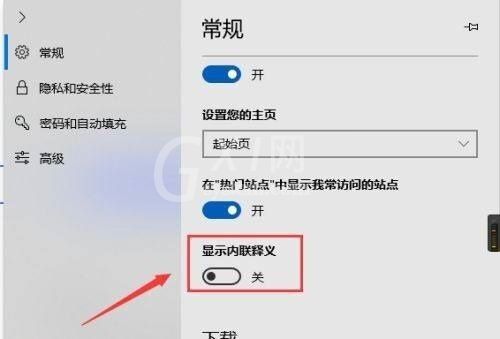
以上就是microsoft edge关闭内联释义教程的全部内容,更多精彩教程请关注Gxl网!



























