microsoft edge怎么显示主页按钮?microsoft edge显示主页按钮方法
时间:2022-10-26 22:13
今天小编带来了microsoft edge显示主页按钮方法,想知道怎么做的小伙伴来看看接下来的这篇文章吧,相信一定会帮到你们的。
microsoft edge怎么显示主页按钮?microsoft edge显示主页按钮方法
1、首先打开microsoft edge进入主界面。

2、然后进入microsoft edge后点击右上角的更多。
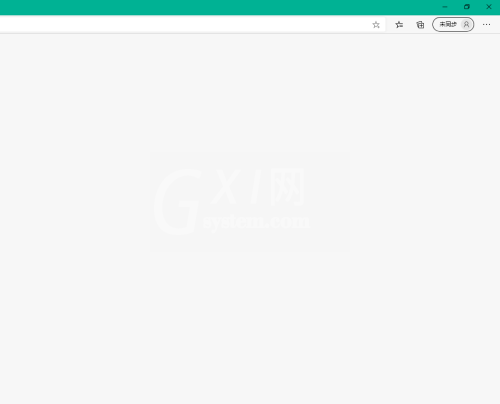
3、接着选择设置。
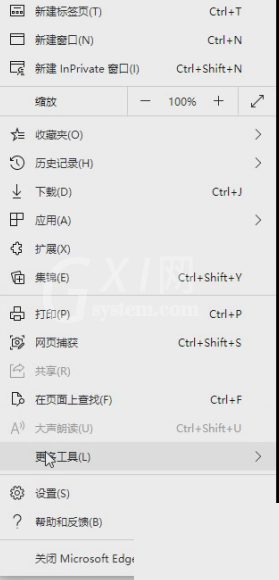
4、进入设置,选择外观。
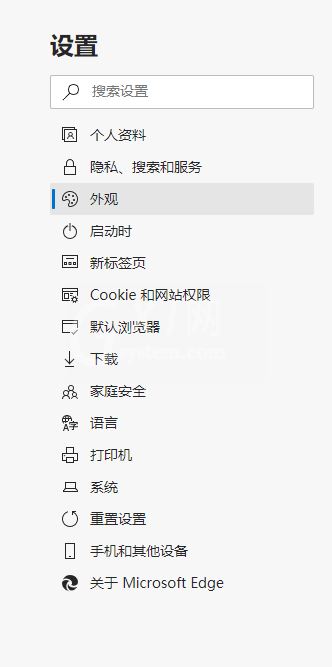
5、最后找到自定义工具栏,开启显示“主页”按钮即可。
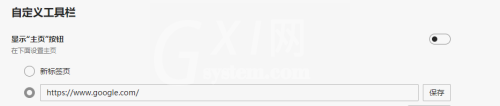
谢谢大家阅读观看,希望本文能帮到大家!



























