utorrent怎么添加下载任务?utorrent添加下载任务方法
时间:2022-10-26 22:17
很多小伙伴在使用utorrent的时候,想知道怎么添加下载任务,下面小编就为大家分享添加方法,感兴趣的小伙伴不要错过哦!
utorrent怎么添加下载任务?utorrent添加下载任务方法
在主窗口添加:
第一步、在utorrent窗口中,点击右侧的“十”按钮。
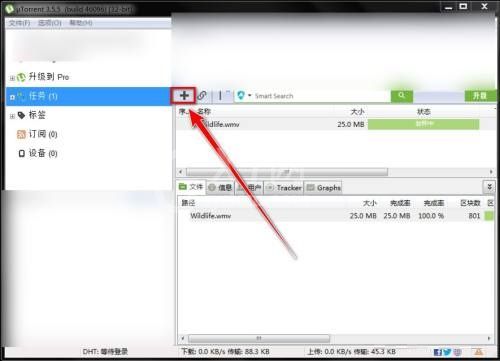
第二步、在打开窗口中,选择Torrent文件,点击打开。

在菜单中添加:
第一步、在utorrent窗口中,点击菜单中的“文件”。
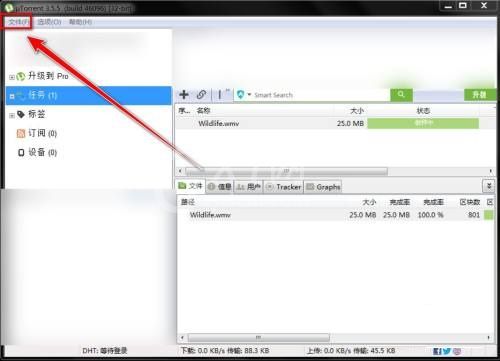
第二步、在下拉菜单中,点击“添加Torrent”。
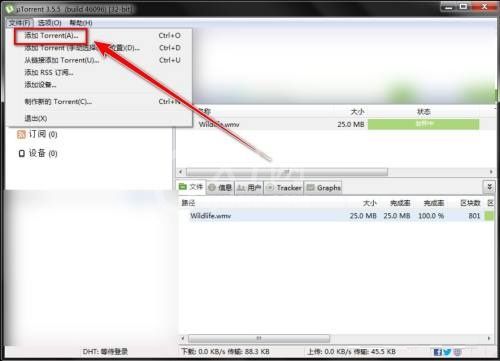
第三步、在打开窗口中,选择需要下载的Torrent文件,点击打开按钮,即可完成添加。
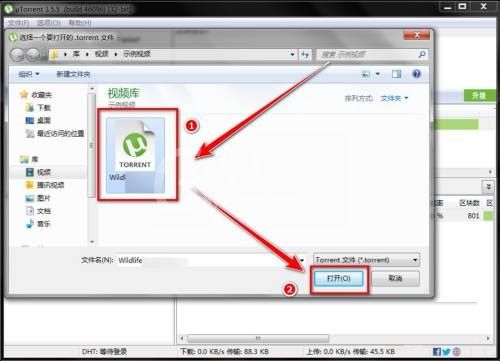
谢谢大家阅读观看,希望本文能帮到大家!



























