Photoshop怎么读取水印?Photoshop读取水印教程
时间:2022-10-26 22:17
很多小伙伴在使用Photoshop的时候,想知道怎么读取水印,下面小编就为大家分享读取水印教程,感兴趣的小伙伴不要错过哦!
Photoshop怎么读取水印?Photoshop读取水印教程
1、首先用Photoshop打开图片,点击上方菜单栏中的【滤镜】。
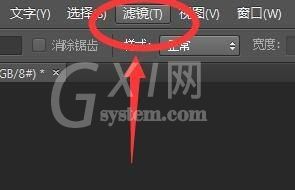
2、然后选择弹框下方的【Digimarc】功能。
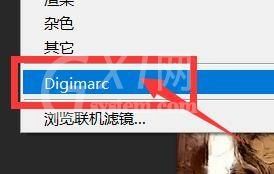
3、最后点击右侧弹框中的【读取水印】即可。

谢谢大家的观看,更多精彩教程请关注Gxl网!
时间:2022-10-26 22:17
很多小伙伴在使用Photoshop的时候,想知道怎么读取水印,下面小编就为大家分享读取水印教程,感兴趣的小伙伴不要错过哦!
Photoshop怎么读取水印?Photoshop读取水印教程
1、首先用Photoshop打开图片,点击上方菜单栏中的【滤镜】。
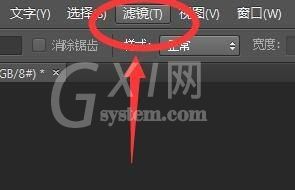
2、然后选择弹框下方的【Digimarc】功能。
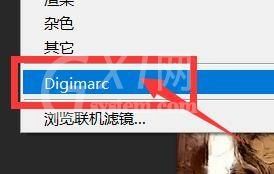
3、最后点击右侧弹框中的【读取水印】即可。

谢谢大家的观看,更多精彩教程请关注Gxl网!