Photoshop怎么导入注释?Photoshop导入注释方法
时间:2022-10-26 22:17
很多小伙伴在使用Photoshop的时候,想知道怎么导入注释,下面小编就为大家分享Photoshop导入注释方法,感兴趣的小伙伴不要错过哦!
Photoshop怎么导入注释?Photoshop导入注释方法
1、首先点击左上角的【文件(F)】。
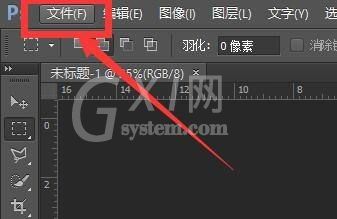
2、然后在下拉弹框中选择【导入(M)】功能。
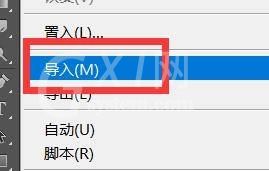
3、最后点击右侧弹框中的【注释(N)...】即可。
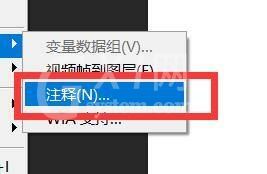
希望此教程能帮到大家!更多教程请关注Gxl网!
时间:2022-10-26 22:17
很多小伙伴在使用Photoshop的时候,想知道怎么导入注释,下面小编就为大家分享Photoshop导入注释方法,感兴趣的小伙伴不要错过哦!
Photoshop怎么导入注释?Photoshop导入注释方法
1、首先点击左上角的【文件(F)】。
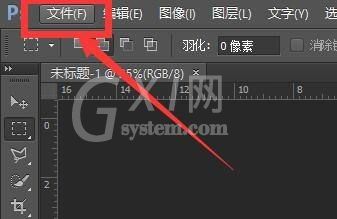
2、然后在下拉弹框中选择【导入(M)】功能。
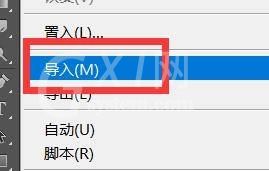
3、最后点击右侧弹框中的【注释(N)...】即可。
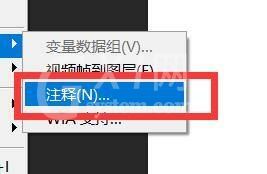
希望此教程能帮到大家!更多教程请关注Gxl网!