Dlabel怎么打印递增序列?Dlabel打印递增序列教程
时间:2022-10-26 22:25
使用Dlabel的时候,很多小伙伴不知道怎么打印递增序列,下面小编就给大家带来Dlabel打印递增序列教程,有需要的小伙伴不要错过哦。
Dlabel怎么打印递增序列?Dlabel打印递增序列教程
1、首先在内容栏,选择“序列号”。
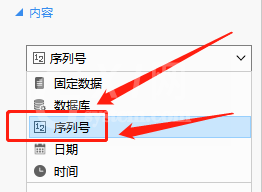
2、然后在增加量栏,选取“增量”。
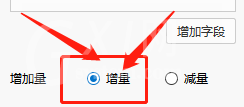
3、接着在间隔项,设置间隔为1。
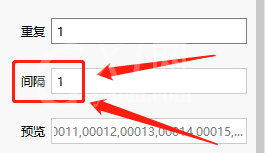
4、最后设置完成后,点击打印即可。
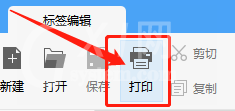
以上这篇文章就是Dlabel打印递增序列教程,更多教程尽在Gxl网。



























