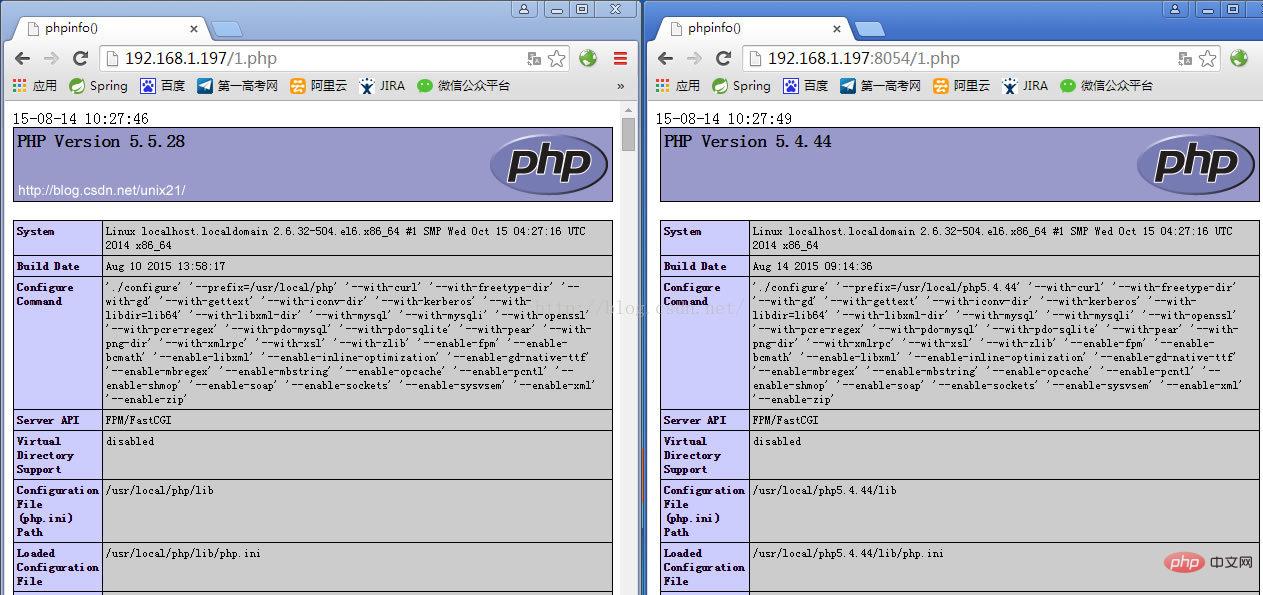Linux系统下如何为Nginx安装多版本PHP
时间:2023-05-12 07:00
linux版本:64位centos 6.4 nginx版本:nginx1.8.0 php版本:php5.5.28 & php5.4.44 注意假如php5.5是主版本已经安装在/usr/local/php目录下,那么再安装其他版本的php再指定不同安装目录即可。 安装php 修改php-fpm.conf的侦听端口为9001,因为主版本5.5.28是侦听9000。 启动php-fpm php安装成功查看进程 这样就已经起好php-fpm了。 配置nginx 增加一段新的端口8054的配置并指向到9001以及指定目录即可: nginx的配置文件nginx.conf在 完整的nginx配置如下: 重启nginx 注意需要防火墙增加新端口的开启,不然无法访问: 防火墙配置 注意如果你希望在本地机器例如xp访问虚拟机的网页,如果是centos6需要修改防火墙启动80端口 修改iptables文件,或者直接用vim编辑 添加下面一行,打开防火墙80端口: 重启防火墙 测试是否成功,查看phpinfo() 以上就是Linux系统下如何为Nginx安装多版本PHP的详细内容,更多请关注Gxl网其它相关文章!# wget http://cn2.php.net/get/php-5.4.44.tar.gz/from/this/mirror# tar zxvf php-5.4.44.tar.gz# cd php-5.4.44#./configure --prefix=/usr/local/php5.4.44 --with-curl --with-freetype-dir --with-gd --with-gettext --with-iconv-dir --with-kerberos --with-libdir=lib64 --with-libxml-dir --with-mysql --with-mysqli --with-openssl --with-pcre-regex --with-pdo-mysql --with-pdo-sqlite --with-pear --with-png-dir --with-xmlrpc --with-xsl --with-zlib --enable-fpm --enable-bcmath --enable-libxml --enable-inline-optimization --enable-gd-native-ttf --enable-mbregex --enable-mbstring --enable-pcntl --enable-shmop --enable-soap --enable-sockets --enable-sysvsem --enable-xml --enable-zip# make && make install# cp -r ./sapi/fpm/php-fpm.conf /usr/local/php5.4.44/etc/php-fpm.conf# cp php.ini-development /usr/local/php5.4.44/lib/php.ini# cp -r ./sapi/fpm/php-fpm /etc/init.d/php-fpm5.4.44
; note: this value is mandatory.listen = 127.0.0.1:9001
# /etc/init.d/php-fpm5.4.44
#ps aux|grep php

server { listen 8054; server_name localhost; location / { #root html;root /usr/www5.4.44; index index.html index.htm; } error_page 500 502 503 504 /50x.html; location = /50x.html { root html; }location ~ .php$ {root html;fastcgi_pass 127.0.0.1:9001;fastcgi_index index.php;include fastcgi_params;fastcgi_param script_filename /usr/www5.4.44$fastcgi_script_name;} }# cd /usr/local/nginx/conf
#user nobody;worker_processes 4; #error_log logs/error.log;#error_log logs/error.log notice;#error_log logs/error.log info; #pid logs/nginx.pid; events { worker_connections 1024;} http { include mime.types; default_type application/octet-stream; #log_format main '$remote_addr - $remote_user [$time_local] "$request" ' # '$status $body_bytes_sent "$http_referer" ' # '"$http_user_agent" "$http_x_forwarded_for"'; #access_log logs/access.log main; sendfile on; #tcp_nopush on; #keepalive_timeout 0; keepalive_timeout 65; #gzip on; server { listen 80; server_name localhost; #charset koi8-r; #access_log logs/host.access.log main; location / { #root html; root /usr/www; index index.html index.htm; } #error_page 404 /404.html; # redirect server error pages to the static page /50x.html # error_page 500 502 503 504 /50x.html; location = /50x.html { root html; } # proxy the php scripts to apache listening on 127.0.0.1:80 # #location ~ .php$ { # proxy_pass http://127.0.0.1; #} # pass the php scripts to fastcgi server listening on 127.0.0.1:9000 # #location ~ .php$ { # root html; # fastcgi_pass 127.0.0.1:9000; # fastcgi_index index.php; # fastcgi_param script_filename /scripts$fastcgi_script_name; # include fastcgi_params; #} location ~ .php$ { root html; fastcgi_pass 127.0.0.1:9000; fastcgi_index index.php; include fastcgi_params; fastcgi_param script_filename /usr/www$fastcgi_script_name; } # deny access to .htaccess files, if apache's document root # concurs with nginx's one # #location ~ /.ht { # deny all; #} } server { listen 8054; server_name localhost; location / { #root html; root /usr/www5.4.44; index index.html index.htm; } error_page 500 502 503 504 /50x.html; location = /50x.html { root html; } location ~ .php$ { root html; fastcgi_pass 127.0.0.1:9001; fastcgi_index index.php; include fastcgi_params; fastcgi_param script_filename /usr/www5.4.44$fastcgi_script_name; } } # another virtual host using mix of ip-, name-, and port-based configuration # #server { # listen 8000; # listen somename:8080; # server_name somename alias another.alias; # location / { # root html; # index index.html index.htm; # } #} # https server # #server { # listen 443 ssl; # server_name localhost; # ssl_certificate cert.pem; # ssl_certificate_key cert.key; # ssl_session_cache shared:ssl:1m; # ssl_session_timeout 5m; # ssl_ciphers high:!anull:!md5; # ssl_prefer_server_ciphers on; # location / { # root html; # index index.html index.htm; # } #} }# /usr/local/nginx/sbin/nginx -s reload
# cd /etc/sysconfig
# vim /etc/sysconfig/iptables
-a input -m state --state new -m tcp -p tcp --dport 8054 -j accept
# /etc/init.d/iptables restart