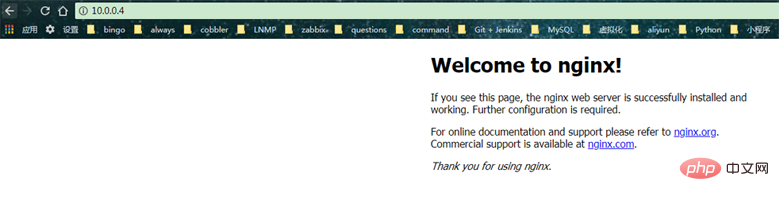Docker如何运行nginx并挂载本地目录到镜像中
时间:2023-05-16 07:02
1 从hup上pull镜像 2 创建将要挂载的目录 3 先要有配置文件才能启动容器 3.1 vim /data/conf/nginx.conf 3.2 vim /data/nginx/conf.d/default.conf 4 启动容器 5 查看启动的容器 6 网页访问nginx 以上就是Docker如何运行nginx并挂载本地目录到镜像中的详细内容,更多请关注Gxl网其它相关文章!docker pull nginx
mkdir -p /data/nginx/{conf,conf.d,html,logs}user nginx;worker_processes 1;error_log /var/log/nginx/error.log warn;pid /var/run/nginx.pid;events { worker_connections 1024;}http { include /etc/nginx/mime.types; default_type application/octet-stream; log_format main '$remote_addr - $remote_user [$time_local] "$request" ' '$status $body_bytes_sent "$http_referer" ' '"$http_user_agent" "$http_x_forwarded_for"'; access_log /var/log/nginx/access.log main; sendfile on; #tcp_nopush on; keepalive_timeout 65; #gzip on; include /etc/nginx/conf.d/*.conf;}server { listen 80; server_name localhost; #charset koi8-r; #access_log /var/log/nginx/log/host.access.log main; location / { root /data/nginx/html; # root /usr/nginx/html; index index.html index.htm; autoindex on; try_files $uri /index/index/page.html; #try_files $uri /index/map/page.html; } #error_page 404 /404.html; # redirect server error pages to the static page /50x.html # error_page 500 502 503 504 /50x.html; location = /50x.html { root /usr/share/nginx/html; } # proxy the php scripts to apache listening on 127.0.0.1:80 # #location ~ .php$ { # proxy_pass http://127.0.0.1; #} # pass the php scripts to fastcgi server listening on 127.0.0.1:9000 # #location ~ .php$ { # root html; # fastcgi_pass 127.0.0.1:9000; # fastcgi_index index.php; # fastcgi_param script_filename /scripts$fastcgi_script_name; # include fastcgi_params; #} # deny access to .htaccess files, if apache's document root # concurs with nginx's one # #location ~ /.ht { # deny all; #} }#将容器中nginx的80端口映射到本地的81端口docker run --name nginx81 -d -p 81:80 -v /data/nginx/html:/usr/share/nginx/html -v /data/nginx/conf/nginx.conf:/etc/nginx/nginx.conf -v /data/nginx/logs:/var/log/nginx -v /data/nginx/conf.d:/etc/nginx/conf.d -d nginx:latest
[root@dc01 ~]# docker pscontainer id image command created status ports namesfa56f865bd26 nginx:latest "nginx -g 'daemon of…" 4 weeks ago up 3 seconds 0.0.0.0:80->80/tcp vigilant_swirles[root@dc01 ~]#