Linux nc命令如何使用
时间:2023-05-18 05:40
Netcat的简称nc,是一款被誉为网络界瑞士军刀的强大网络工具。实际上,Linux系统中的命令是ncat。nc命令只是一个指向ncat的软链接。nc命令的主要作用如下: 实现任意TCP/UDP端口的侦听,nc可以作为server以TCP或UDP方式侦听指定端口端口的扫描,nc可以作为client发起TCP或UDP连接机器之间传输文件机器之间网络测速 nc如果找不到nc命令可以使用yum install -y nc安装,其中centos6系统安装的是nc-1.84-24.el6.x86_64,centos7安装的是nmap-ncat-6.40-19.el7.x86_64。 如下验证172.16.7.78服务器的80端口通,81端口不通。 首先在文件接收终端test2机器上激活nc监听 然后在文件发送终端test1机器上发送文件 在test2上检查文件是否已成功接收 test1主机上启动nc监听,ctrl+C中断通信。 test2上连接监听,ctrl+C中断通信。 端口扫描,通的端口返回succeeded,不通的端口返回refused。此扫描基于nc-1.84-24.el6.x86_64。 [root@test1 ~]# nc -uvz 192.168.0.125 111 测速网速需要结合dstat命令查看。 安装dstat命令 [root@test1 ~]# yum install -y dstat test1主机上监听端口 [root@test1 ~]# nc -l 33333 >/dev/null test2主机上发送数据,全0数据 [root@test2 ~]# nc 192.168.0.124 33333 </dev/zero 查看流量 [root@test1 ~]# dstat 用法:ncat [options] [hostname] [port] 以上就是Linux nc命令如何使用的详细内容,更多请关注Gxl网其它相关文章!一、命令简介
二、使用示例
1、验证服务器端口是否通
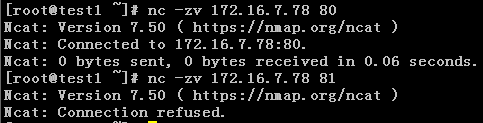
2、拷贝文件


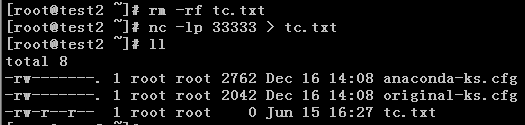
3、终端之间通信聊天

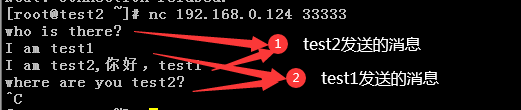
4、端口扫描
[root@test1 /]# nc -v -w 1 172.16.7.78 -z 22-81
Connection to 172.16.7.78 22 port [tcp/ssh] succeeded!
nc: connect to 172.16.7.78 port 23 (tcp) failed: Connection refused
nc: connect to 172.16.7.78 port 24 (tcp) failed: Connection refused
nc: connect to 172.16.7.78 port 25 (tcp) failed: Connection refused
nc: connect to 172.16.7.78 port 26 (tcp) failed: Connection refused
nc: connect to 172.16.7.78 port 27 (tcp) failed: Connection refused
nc: connect to 172.16.7.78 port 28 (tcp) failed: Connection refused
nc: connect to 172.16.7.78 port 29 (tcp) failed: Connection refused
nc: connect to 172.16.7.78 port 30 (tcp) failed: Connection refused
nc: connect to 172.16.7.78 port 31 (tcp) failed: Connection refused
nc: connect to 172.16.7.78 port 32 (tcp) failed: Connection refused
nc: connect to 172.16.7.78 port 33 (tcp) failed: Connection refused
nc: connect to 172.16.7.78 port 34 (tcp) failed: Connection refused
nc: connect to 172.16.7.78 port 35 (tcp) failed: Connection refused
nc: connect to 172.16.7.78 port 36 (tcp) failed: Connection refused
nc: connect to 172.16.7.78 port 37 (tcp) failed: Connection refused
nc: connect to 172.16.7.78 port 38 (tcp) failed: Connection refused
nc: connect to 172.16.7.78 port 39 (tcp) failed: Connection refused
nc: connect to 172.16.7.78 port 40 (tcp) failed: Connection refused
nc: connect to 172.16.7.78 port 41 (tcp) failed: Connection refused
nc: connect to 172.16.7.78 port 42 (tcp) failed: Connection refused
nc: connect to 172.16.7.78 port 43 (tcp) failed: Connection refused
nc: connect to 172.16.7.78 port 44 (tcp) failed: Connection refused
nc: connect to 172.16.7.78 port 45 (tcp) failed: Connection refused
nc: connect to 172.16.7.78 port 46 (tcp) failed: Connection refused
nc: connect to 172.16.7.78 port 47 (tcp) failed: Connection refused
nc: connect to 172.16.7.78 port 48 (tcp) failed: Connection refused
nc: connect to 172.16.7.78 port 49 (tcp) failed: Connection refused
nc: connect to 172.16.7.78 port 50 (tcp) failed: Connection refused
nc: connect to 172.16.7.78 port 51 (tcp) failed: Connection refused
nc: connect to 172.16.7.78 port 52 (tcp) failed: Connection refused
nc: connect to 172.16.7.78 port 53 (tcp) failed: Connection refused
nc: connect to 172.16.7.78 port 54 (tcp) failed: Connection refused
nc: connect to 172.16.7.78 port 55 (tcp) failed: Connection refused
nc: connect to 172.16.7.78 port 56 (tcp) failed: Connection refused
nc: connect to 172.16.7.78 port 57 (tcp) failed: Connection refused
nc: connect to 172.16.7.78 port 58 (tcp) failed: Connection refused
nc: connect to 172.16.7.78 port 59 (tcp) failed: Connection refused
nc: connect to 172.16.7.78 port 60 (tcp) failed: Connection refused
nc: connect to 172.16.7.78 port 61 (tcp) failed: Connection refused
nc: connect to 172.16.7.78 port 62 (tcp) failed: Connection refused
nc: connect to 172.16.7.78 port 63 (tcp) failed: Connection refused
nc: connect to 172.16.7.78 port 64 (tcp) failed: Connection refused
nc: connect to 172.16.7.78 port 65 (tcp) failed: Connection refused
nc: connect to 172.16.7.78 port 66 (tcp) failed: Connection refused
nc: connect to 172.16.7.78 port 67 (tcp) failed: Connection refused
nc: connect to 172.16.7.78 port 68 (tcp) failed: Connection refused
nc: connect to 172.16.7.78 port 69 (tcp) failed: Connection refused
nc: connect to 172.16.7.78 port 70 (tcp) failed: Connection refused
nc: connect to 172.16.7.78 port 71 (tcp) failed: Connection refused
nc: connect to 172.16.7.78 port 72 (tcp) failed: Connection refused
nc: connect to 172.16.7.78 port 73 (tcp) failed: Connection refused
nc: connect to 172.16.7.78 port 74 (tcp) failed: Connection refused
nc: connect to 172.16.7.78 port 75 (tcp) failed: Connection refused
nc: connect to 172.16.7.78 port 76 (tcp) failed: Connection refused
nc: connect to 172.16.7.78 port 77 (tcp) failed: Connection refused
nc: connect to 172.16.7.78 port 78 (tcp) failed: Connection refused
nc: connect to 172.16.7.78 port 79 (tcp) failed: Connection refused
Connection to 172.16.7.78 80 port [tcp/http] succeeded!
nc: connect to 172.16.7.78 port 81 (tcp) failed: Connection refused5、验证UDP端口
Ncat: Version 7.50 ( https://nmap.org/ncat )
Ncat: Connected to 192.168.0.125:111.
Ncat: UDP packet sent successfully
Ncat: 1 bytes sent, 0 bytes received in 2.04 seconds.6、测速网速
[root@test2 ~]# yum install -y dstat
[root@test2 ~]# dstat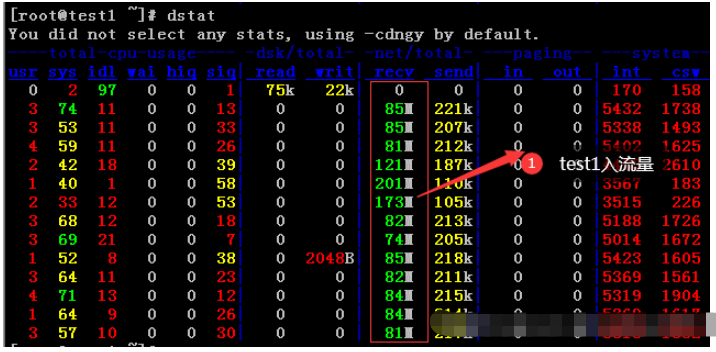
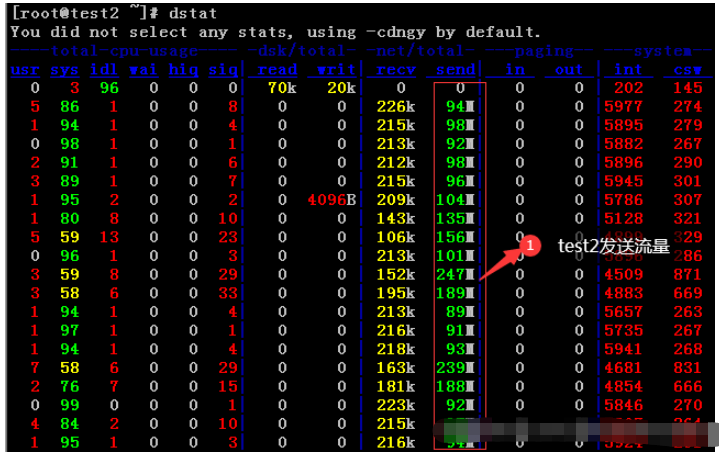
三、使用语法及参数说明
1、使用语法
2、参数说明
参数 参数说明 -4 Use IPv4 only -6 Use IPv6 only -U, --unixsock 仅使用Unix域套接字 -C, --crlf 将crlf用于EOL序列 -c, --sh-exec <command> 通过/bin/sh执行给定的命令 -e, --exec <command> 执行给定的命令 –lua-exec <filename> 执行给定的lua脚本 -g hop1[,hop2,…] 松散源路由跃点(最多8个) -G <n> 松散源路由跃点指针(4,8,12,…) -m, --max-conns <n> 最大同时连接数 -h, --help 帮助显示此帮助屏幕 -d, --delay <time> 读/写之间的延迟 -o, --output <filename> 将会话数据转储到文件 -x, --hex-dump <filename> 将会话数据作为十六进制转储到文件 -i, --idle-timeout <time> 空闲读/写超时 -p, --source-port port 指定要使用的源端口 -s, --source addr 指定要使用的源地址(不影响-l) -l, --listen 绑定并侦听传入连接 -k, --keep-open 在侦听模式下接受多个连接 -n, --nodns 不通过DNS解析主机名 -t, --telnet 应答telnet协商 -u, --udp 使用udp而不是默认TCP –sctp 使用sctp而不是默认的TCP -v, --verbose 设置详细级别(可以多次使用) -w, --wait <time> 连接超时时间,单位秒 -z 仅报告连接状态 –append-output 追加而不是重击指定的输出文件 –send-only 忽略接收;退出EOF –recv-only 从不发送任何东西 –allow 给定主机连接到Ncat –allowfile 允许连接到Ncat的主机的文件 –deny 给定主机连接到Ncat –denyfile 拒绝连接到Ncat的主机文件 –broker 启用Ncat的连接代理模式 –chat 开始一个简单的Ncat聊天服务器 –proxy <addr[:port]> 指定要通过代理的主机地址 –proxy-type <type> 指定代理类型(“http”或“socks4”或“socks5”) –proxy-auth <auth> 通过HTTP或SOCKS代理服务器进行身份验证 –ssl 使用ssl连接或侦听 –ssl-cert 指定用于侦听的ssl证书文件(PEM) –ssl-key 指定用于侦听的ssl私钥(PEM) –ssl-verify 证书的信任和域名 –ssl-trustfile 包含可信ssl证书的PEM文件 –ssl-ciphers Cipherlist包含要使用的ssl密码 –version 查看命令版本



























