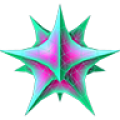centos重启后时间不对怎么办
时间:2022-01-28 11:23
centos重启后时间不对的解决办法:1、执行“ln -sf /usr/share/zoneinfor/Asia/Shanghai /etc/localtime”来更改时区;2、重启即可。 本文操作环境:centOS6.3系统、DELL G3电脑 centos重启后时间不对怎么办? 解决linux的centos版本修改时间重启后无效的问题 安装完centos后,发现时间与本地时间不匹配,在网上找了好多的办法,但是一直没有奏效,重启之后,又恢复为原来的时间。很是纳闷。 最后抱着试一试的心态加上了这句指令: ln -sf /usr/share/zoneinfor/Asia/Shanghai /etc/localtime 重启之后,竟然修改过来了,长舒了一口气。 下面将详细的指令列出来,希望能够对你有所帮助。 linux的时间分为两种,硬件时间和系统时间两种: 1: 显示系统时间:#date 2:显示硬件时间:#hwclock --show 3:这就是硬件时间同步系统时间:hwclock --hctosys 4:这个命令强制把系统时间写入CMOS:clock -w 如果你只需要上面4步,在重启之后,修改就生效的话,那就恭喜你,不用看下面一步了,如果还不生效的话,那你就必须得用这关键的第5步了。 5: ln -sf /usr/share/zoneinfor/Asia/Shanghai /etc/localtime #更改时区 在Linux中有硬件时钟与系统时钟两种时钟。硬件时钟是指主机板上的时钟设备,也就是通常可在BIOS画面设定的时钟。系统时钟则是指kernel中的时钟。所有Linux相关指令与函数都是读取系统时钟的设定。因为存在两种不同的时钟,那么它们之间就会存在差异。当Linux启动时,系统时钟会去读取硬件时钟的设定,之后系统时钟即独立运作。 用date命令对系统时间进行设置后,并不会去修改硬件时钟,所以系统重启后,系统时间还算会去读取硬件时间,这就是为何date设置失效到原因。 因此,需要在设置系统时间后,将系统时间同步到硬件时钟。 clock/hwclock: 显示与设定硬件时钟(query and set the hardware clock (RTC)),两个命令相同。RTC=Real Time Clock,也就是硬件时钟。 命令参数: 命令示例: 1. 查看硬件时钟 2. clock与hwclock相同 3. 同步系统时间到硬件时钟 同步网络时间到系统时间 210.72.145.44 (中国西安授时中心的官方时间同步服务器IP域名) 同步网络时间到系统时间后,就可以用hwclock -w将系统时间同步到硬件时间。 修改时区 可能部分系统在执行以上两步后,在重启后仍然失效,所以需要进行时区修改。 修改系统时间配置文件 重启系统 我使用的是centOS6.3,使用虚拟机重启的时候显示错误信息如下 后来找到了解决的办法: 在“(or type Control-D to continue):”处直接输入密码,进入修复模式,按照fsck <partition name>的形式运行修复,你的就运行fsck /dev/mapper/root,然后reboot,重启后可能还会提示其他盘出现相同的错误,按照fsck <partition name>的形式再次运行,然后reboot,在虚拟机上测试可以启动了 推荐:《centos使用教程》 以上就是centos重启后时间不对怎么办的详细内容,更多请关注gxlcms其它相关文章!
修改系统时间: date -s '2012-08-02 12:00' #设置系统时间为本地时间
设置硬件时间:#hwclock --set --date '08/02/2012 12:00:00'-r, --show 读取并打印硬件时钟(read hardware clock and print result)
-s, --hctosys 将硬件时钟同步到系统时钟(set the system time from the hardware clock)
-w, --systohc 将系统时钟同步到硬件时钟(set the hardware clock to the current system time)
2014年03月27日 星期四 11时03分50秒 -0.328520 seconds
[root@localhost ~]# hwclock -r
2014年03月27日 星期四 11时03分53秒 -0.797264 seconds
[root@localhost ~]# hwclock --show
2014年03月27日 星期四 11时04分01秒 -0.672267 seconds
[root@localhost ~]# type -a hwclock
hwclock is /sbin/hwclock
hwclock is /usr/sbin/hwclock
[root@localhost ~]# ll /sbin/hwclock /usr/sbin/hwclock
-rwxr-xr-x. 1 root root 46940 11月 22 23:27 /sbin/hwclock
lrwxrwxrwx. 1 root root 18 3月 26 19:27 /usr/sbin/hwclock -> ../../sbin/hwclock
[root@localhost ~]# type -a clock
clock is /sbin/clock
[root@localhost ~]# ll /sbin/clock
lrwxrwxrwx. 1 root root 7 3月 26 19:27 /sbin/clock -> hwclock
[root@localhost ~]# hwclock
2014年03月27日 星期四 18时50分51秒 -0.312960 seconds
[root@localhost ~]# date
2014年 03月 27日 星期四 10:50:55 CST
[root@localhost ~]# hwclock -w
[root@localhost ~]# hwclock
2014年03月27日 星期四 10时51分15秒 -0.875387 seconds
[root@localhost ~]# ntpdate 210.72.145.44
27 Mar 11:11:24 ntpdate[4766]: adjust time server 210.72.145.44 offset 0.011401 sec
[root@localhost ~]# tzselect #按照提示进行选择时区
[root@localhost ~]# ln -sf /usr/share/zoneinfo/Asia/Shanghai /etc/localtime
[root@localhost ~]# /etc/sysconfig/clock
#打开clock文件,将相关内容改成以下内容
UTC=false
ARC=false
ZONE="Asia/Shanghai"
[root@localhost ~]# reboot
/dev/mapper/root: Superblock last mount time (Mon Mar 5 17:40:11 2012,
now = Sat Mar 5 18:46:53 2011) is in the future.
/dev/mapper/root: UNEXPECTED INCONSISTENCY; RUN fsck MANUALLY.
(i.e., without -a or -p options)
[FAILED]
*** An error occurred during the file system check.
*** Dropping you to a shell; the system will reboot
*** when you leave the shell.
Given root password for maintenance
(or type Control-D to continue):