word2003中导航窗格的具体设置方法
时间:2022-10-26 17:14
不少朋友才刚刚安装word2003,还不会使用导航窗格,其实很简单的,下面就来学习一下word2003中导航窗格的具体设置方法吧!
word2003中导航窗格的具体设置方法

首先,我们需要将每个章节分级别。选中需要放置一级标题的文字,选中“引用”-“添加文字”-“一级标题”。
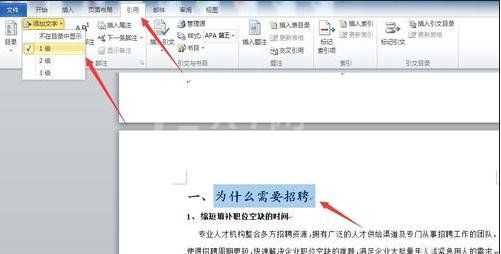
这时我们用同样的方法,选中需要放置二级标题的文字,选中“引用”-"添加文字"-“二级标题”。三级标题的方法也是这样的,最多可以做到三级标题。
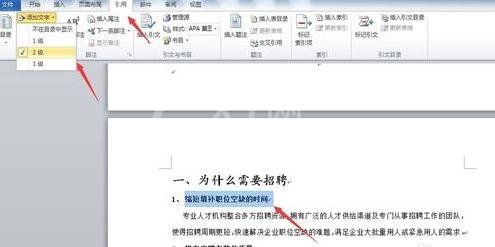
接着我们将级别弄好后,打开“视图”-勾选“导航窗格”。
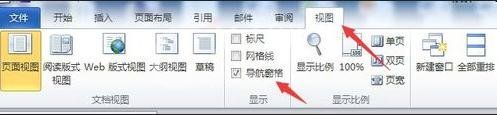
这是弄后的效果,框架很清晰。
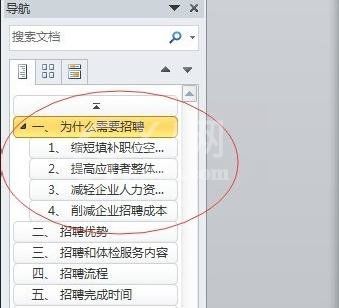
最后我们使用时,当我们点中导航窗口中的章节,会立即出现对应的章节文字。

上文就是word2003中导航窗格的具体设置方法,大家都了解了吧。



























